Feedback to the answers: emulbreh and fraxel
The python -version utilizes the ImageMagick so let's consider the ImageMagick. It does not work with colored version like the below due to different color-channel -profiles. Let's investigate this a bit further.

$ convert -white-threshold 0% bird.png without.png
This picture shows the amount of noise in the original scanned picture.
Puzzle: removing the right -hand corner as an example
I inversed the colors $ convert -negate whiteVersion.png blackVersion.png to make it easier to vizualise. Now with the below black photo, I wanted to remove the blue right corner i.e. make it black -- it means that I want to set BG channels to 0 of BG with 100% channel -value.
$ convert -channel BG -threshold 100% bbird.png without.png
Now the only thing left is of course Red -channel, I removed GB but white still have Red left. Now how can I remove just the right-hand -corner? I need to specify area and then do the earlier -operations.
How can I get this working with arbitrary photo where you want to remove certain color but leave some colors intact?
I don't know an easy way. The first problem is color-detection problem -- you specify some condition for colors (R,G,B) with some inequality. If the condition is true, you remove it in just the part. Now you do this for all basic colors i.e. when (R,G,B)=(100%,0,0), (R,G,B)=(0,100%,0) and (R,G,B)=(0,0,100%). Does there exist some ready implementation for this? Probably but it is much nicer to do it yourself, puzzle set!
Prerequisite knowledge
Tutorials here and here about Imagemagick.
In order to understand this topic, we need to know some basic physics: white color is a mixture of all colors and black consists of no colors.