You can do this using the GPUImageSphereRefractionFilter from my open source GPUImage framework:

I describe in detail how this works in this answer to a question about a similar affect on Android. Basically, I use a fragment shader to refract the light that passes through an imaginary sphere, then I use that to do a lookup into a texture containing the source image. The background is blurred using a simple Gaussian blur.
If you want to achieve the exact look of the image you show, you might need to tweak this fragment shader to add some grazing-angle color to the sphere, but this should get you fairly close.
For the fun of it, I decided to try to more closely replicate the glass sphere above. I added grazing angle lighting and a specular lighting reflection on the sphere, as well as not inverting the refracted texture coordinates, leading to this result:

I used the following fragment shader for this newer version:
varying highp vec2 textureCoordinate;
uniform sampler2D inputImageTexture;
uniform highp vec2 center;
uniform highp float radius;
uniform highp float aspectRatio;
uniform highp float refractiveIndex;
// uniform vec3 lightPosition;
const highp vec3 lightPosition = vec3(-0.5, 0.5, 1.0);
const highp vec3 ambientLightPosition = vec3(0.0, 0.0, 1.0);
void main()
{
highp vec2 textureCoordinateToUse = vec2(textureCoordinate.x, (textureCoordinate.y * aspectRatio + 0.5 - 0.5 * aspectRatio));
highp float distanceFromCenter = distance(center, textureCoordinateToUse);
lowp float checkForPresenceWithinSphere = step(distanceFromCenter, radius);
distanceFromCenter = distanceFromCenter / radius;
highp float normalizedDepth = radius * sqrt(1.0 - distanceFromCenter * distanceFromCenter);
highp vec3 sphereNormal = normalize(vec3(textureCoordinateToUse - center, normalizedDepth));
highp vec3 refractedVector = 2.0 * refract(vec3(0.0, 0.0, -1.0), sphereNormal, refractiveIndex);
refractedVector.xy = -refractedVector.xy;
highp vec3 finalSphereColor = texture2D(inputImageTexture, (refractedVector.xy + 1.0) * 0.5).rgb;
// Grazing angle lighting
highp float lightingIntensity = 2.5 * (1.0 - pow(clamp(dot(ambientLightPosition, sphereNormal), 0.0, 1.0), 0.25));
finalSphereColor += lightingIntensity;
// Specular lighting
lightingIntensity = clamp(dot(normalize(lightPosition), sphereNormal), 0.0, 1.0);
lightingIntensity = pow(lightingIntensity, 15.0);
finalSphereColor += vec3(0.8, 0.8, 0.8) * lightingIntensity;
gl_FragColor = vec4(finalSphereColor, 1.0) * checkForPresenceWithinSphere;
}
and this filter can be run using a GPUImageGlassSphereFilter.