It seems like it is impossible to format the text the exact way I was attempting to with the GeoChart tool. Below is the solution I finally came up with and the rendered map:
Rendered Map with Tooltip View
PHP & JavaScript Code
<!-- generate geo map -->
<script type='text/javascript' src='https://www.google.com/jsapi'></script>
<script type='text/javascript'>
google.load( 'visualization', '1', { 'packages': ['geochart'] } );
google.setOnLoadCallback( drawRegionsMap );
function drawRegionsMap()
{
// create data table
var data = google.visualization.arrayToDataTable([
<?php echo $data_table; ?>
]);
// create chart object
var chart = new google.visualization.GeoChart(
document.getElementById( 'chart_div' )
);
// defines the data for the tooltip
var formatter = new google.visualization.PatternFormat('{0}');
formatter.format( data, [0,1], 1 );
var formatter = new google.visualization.PatternFormat('{2}');
formatter.format( data, [0,1,2], 0 );
// defines the data for the chart values
var view = new google.visualization.DataView(data);
view.setColumns([0, 1]);
// set options for this chart
var options =
{
width: <?php echo $width; ?>,
region: 'US',
resolution: 'provinces',
colorAxis: { colors: ['#abdfab', '#006600'] },
legend: 'none'
};
// draw chart
chart.draw( view, options );
};
</script>
<div id="chart_div" style="width: <?php echo $width; ?>px; height: <?php echo $height; ?>px;"></div>
Rendered HTML
<script type='text/javascript' src='https://www.google.com/jsapi'></script>
<script type='text/javascript'>
google.load( 'visualization', '1', { 'packages': ['geochart'] } );
google.setOnLoadCallback( drawRegionsMap );
function drawRegionsMap()
{
// create data table
var data = google.visualization.arrayToDataTable([
[ 'State', 'in', 'String' ],
[ 'Arizona', 2, 'Has Facility, Sells Direct' ],
[ 'California', 4, 'Has Facility, Has Distributor, Sells Direct' ],
[ 'Colorado', 1, 'Sells Direct' ],
[ 'Florida', 1, 'Has Distributor' ],
[ 'Georgia', 1, 'Has Distributor' ],
[ 'Idaho', 1, 'Sells Direct' ],
[ 'Illinois', 1, 'Has Distributor' ],
[ 'Indiana', 1, 'Has Distributor' ],
[ 'Iowa', 1, 'Has Distributor' ],
[ 'Kansas', 1, 'Has Distributor' ],
[ 'Kentucky', 1, 'Has Distributor' ],
[ 'Louisiana', 1, 'Has Distributor' ],
[ 'Maryland', 2, 'Has Distributor' ],
[ 'Montana', 1, 'Sells Direct' ],
[ 'Nevada', 2, 'Has Facility, Sells Direct' ],
[ 'New Mexico', 2, 'Has Facility, Sells Direct' ],
[ 'North Carolina', 1, 'Has Distributor' ],
[ 'North Dakota', 1, 'Has Distributor' ],
[ 'Oklahoma', 1, 'Sells Direct' ],
[ 'Oregon', 1, 'Sells Direct' ],
[ 'Pennsylvania', 1, 'Has Distributor' ],
[ 'South Carolina', 1, 'Has Distributor' ],
[ 'Tennessee', 1, 'Has Distributor' ],
[ 'Texas', 1, 'Has Distributor' ],
[ 'Utah', 2, 'Has Facility, Sells Direct' ],
[ 'Washington', 1, 'Sells Direct' ],
[ 'Wyoming', 1, 'Sells Direct' ], ]);
// create chart object
var chart = new google.visualization.GeoChart(
document.getElementById( 'chart_div' )
);
// defines the data for the tooltip
var formatter = new google.visualization.PatternFormat('{0}');
formatter.format( data, [0,1], 1 );
var formatter = new google.visualization.PatternFormat('{2}');
formatter.format( data, [0,1,2], 0 );
// defines the data for the chart values
var view = new google.visualization.DataView(data);
view.setColumns([0, 1]);
// set options for this chart
var options =
{
width: 286,
region: 'US',
resolution: 'provinces',
colorAxis: { colors: ['#abdfab', '#006600'] },
legend: 'none'
};
// draw chart
chart.draw( view, options );
};
</script>
<div id="chart_div" style="width: 286px; height: 180px;"></div>