Block layouts, like div elements are by default, are made up of a vertical stack of line boxes, which never have space between them and never overlap. Each line box starts with a strut which is an imaginary inline box the height of the line-height specified for the block. The line box then continues with the inline boxes of the markup, according to their line heights.
The diagram below shows the layout for your first example. Note that because 1.7 times the font-height is much less than the height of the strut, the line height is determined by the height of the strut, since the line box must wholly contain its inline boxes. If you had set the line height on the span to be greater than 200px, the line boxes would be taller, and you would see the text move further apart.
When you make the span inline-block, the relationship between the div and the span doesn't change, but the span gains it's own block layout structure with its own stack of line boxes. So the the text and the line breaks are laid out within this inner stack. The strut of the inner block is 1.7 times the font-height, i.e., the same as the text, and the layout now looks as below, so the text lines are positioned closer together, reflecting the line-height setting of the span.
(Note that the two diagrams are on different scales.)
`, resize automatically so the `line-height` can go up to infinity). If you want to make the `line-height` bigger than the containing block, you have to change the containing block's size. If you want to make it smaller than the text and/or image, you need to use `inline-bolck`.
– JustinCB Sep 23 '17 at 19:33