i am trying to start the android emulator from eclipse classic (juno)
and it keeps giving me this error:
ERROR: unknown skin name 'WVGA800'
I developed my software using eclipse indigo, but since I installed eclipse juno and imported the same project it started to give me this error. any idea why? and how to resolve this issue?