The EditorConfig project (Github link) is another very viable solution. Similar to sftp-config.json and .sublime-project/workspace sort of file, once you set up a .editorconfig file, either in project folder or in a parent folder, every time you save a file within that directory structure the plugin will automatically apply the settings in the dot file and automate a few different things for you. Some of which are saving Unix-style line endings, adding end-of-file newline, removing whitespace, and adjusting your indent tab/space settings.
QUICK EXAMPLE
Install the EditorConfig plugin in Sublime using Package Control; then place a file named .editorconfig in a parent directory (even your home or the root if you like), with the following content:
[*]
end_of_line = lf
That's it. This setting will automatically apply Unix-style line endings whenever you save a file within that directory structure. You can do more cool stuff, ex. trim unwanted trailing white-spaces or add a trailing newline at the end of each file. For more detail, refer to the example file at https://github.com/sindresorhus/editorconfig-sublime, that is:
# editorconfig.org
root = true
[*]
indent_style = tab
end_of_line = lf
charset = utf-8
trim_trailing_whitespace = true
insert_final_newline = true
[*.md]
trim_trailing_whitespace = false
The root = true line means that EditorConfig won't look for other .editorconfig files in the upper levels of the directory structure.