I want to execute my program without using an IDE. I've created a jar file and an exectuable jar file. When I double click the exe jar file, nothing happens, and when I try to use the command in cmd it gives me this:
Error: Unable to access jarfile <path>
I use the command: java -jar Calculator.jar
How I created the jar:
- Right click on project folder (Calculator)
- Select
- Click on Java Folder and select "Exectuable Jar File", then select next
- Launch Configuration: Main - Calculator
- Create Export Destination
- Hit "Finish" and profit! Well, not really.