Though this is an old thread, but still, I want to share how I resolved this issue because I wasn't able to find appropriate answer for this issue
My Observation: Go to Control Panel -> Java -> View -> Here you can find all the JRE installed on you're system. As expected, when we update our jre, it is selected by default to run any java application.
On my system, I have installed jdk1.8.0_73 but it still was giving error for jre1.8.0_91. I checked for the jre updates and found that, this was the most updated JRE on my system. So, I uninstalled jre1.8.0_91 expecting that it now pick up the installed JDK jre of my system. But now it was giving error for jre1.8.0_73.
I double checked by JDK_HOME,JAVA_HOME and PATH variable and all were pointing to jdk1.8.0_73
Resolution :
So to resolve this issue, instead of running the command like
java -jar fmw_12.2.1.1.0_wls.jar,
I ran it as
"C:\Program Files\Java\jdk1.8.0_73\bin\javaw.exe" -jar fmw_12.2.1.1.0_wls.jar"
and the issue got resolved
More information about this can be found here