I have Eclipse Helios and wanted to code C++ using it, but I keep running into the "Launch failed. Binary Not found" error.
I installed the MingW C++ compiler using the "mingw-get-inst-20120426" file and selected the "C compiler, C++ compiler, MSYS Basic System, and MingW Developer Toolkit".
Then I went to Eclipse > project > properties > C/C++ General > Paths and Symbols, then selected the GNU C++ in the Includes tab and added the "C:\MinGW\lib\gcc\mingw32\4.6.2\include\c++" path.
I also went to C/C++ build > Environment and appended the "C:\MinGW\bin;C:\MinGW\msys\1.0\bin" to the PATH.
Then I created a Hello World C++ project, selecting the MingW GCC under Toolchains, and then built the project using the "hammer" icon.
However, once I ran the HelloWorld program it gets the "Launch failed. Binary Not Found" error.
Here is another error:
g++ -IC:\MinGW\lib\gcc\mingw32\4.6.2\include\c++ -O0 -g3 -Wall -c -
fmessage-length=0 -osrc\HelloWorld.o ..\src\HelloWorld.cpp
Internal Builder: Cannot run program "g++": The system cannot find the
file specified.
I also downloaded the CDT (C/C++ Development Tooling) and transferred the "features" and "plugins" folder to the eclipse folder.
Can someone please give me step-by-step on how to resolve this?