I am trying to add a refresh button to the top bar of a navigation controller with no success.
Here is the header:
@interface PropertyViewController : UINavigationController {
}
Here is how I am trying to add it:
- (id)initWithNibName:(NSString *)nibNameOrNil bundle:(NSBundle *)nibBundleOrNil {
if (self = [super initWithNibName:nibNameOrNil bundle:nibBundleOrNil]) {
UIBarButtonItem *anotherButton = [[UIBarButtonItem alloc] initWithTitle:@"Show" style:UIBarButtonItemStylePlain
target:self action:@selector(refreshPropertyList:)];
self.navigationItem.rightBarButtonItem = anotherButton;
}
return self;
}