VS2012 seems to remove the popup window for TFS check-ins that was in VS2010. It now seems to take over the team explorer tab in my sidebar, and buries the important things - like which files I've changed. Is there any way to return to a normal popup window for check-ins in VS2012?
-
19Join the club -> http://visualstudio.uservoice.com/forums/121579-visual-studio/suggestions/2289060-bring-back-the-view-all-pending-changes-window-vs – Rolf Kristensen Aug 31 '12 at 19:57
-
22Worst UI change in the new version - worth adding weight to the above... – SpaceBison Oct 03 '12 at 13:00
-
4@Mark What are you even talking about? This has nothing to do with .NET or any of the .NET programming languages, VS is just and IDE and if you don't like it there are alternatives like SharpDevelop or you could even build your own... – Dean Kuga Apr 25 '13 at 16:51
-
2@DeanKuga You missed two things. #1 VS is the primary/official IDE for .Net - to use anything else (most of which are unknown) is to ask for trouble. #2 both VS and .Net are developed by MS (undoubtedly separate teams, but the same company). If that company starts to show a pattern of stupid mistakes and ignoring customers, it isn't a good sign for any of their products. – Mark May 02 '13 at 21:30
-
Wow, it seems the Checkin window is back: [uservoice1](http://visualstudio.uservoice.com/forums/121579-visual-studio/suggestions/2654486-vs11-bring-back-the-old-pending-changes-window?tracking_code=52180d7852c2f74487bcea2df43abf6d) and [uservoice2](http://visualstudio.uservoice.com/forums/121579-visual-studio/suggestions/2289060-bring-back-the-view-all-pending-changes-window-vs) – Borislav Ivanov Jun 26 '13 at 19:59
-
Yep. The interesting question is whether @Mark is going to applaud Microsoft for fixing a mistake or find something else to dislike them for... – Basic Aug 16 '14 at 22:29
-
Is there any option to revert to the good Team Explorer in VS 2019 ? 7 years later, I still have a vs 2010 installation only for quick productive check-ins. The 2012-later Team Explorer is still awful in 2019 and does not allow to multitask. – Cesar Oct 08 '19 at 13:14
5 Answers
For me, the best solution is based on iSid's answer: to add an external tool that pops up the old dialog. You can do this from Visual Studio: TOOLS -> External Tools… -> Add, with the following values:
Title: Checkin (or any name that should be displayed in the menu)
Command: C:\Program Files (x86)\Microsoft Visual Studio 11.0\Common7\IDE\TF.exe (this is the default VS install location on Windows x64)
Arguments: checkin
Initial directory: $(SolutionDir)
Here is a screenshot:
You can invoke from TOOLS -> Checkin (or even assign a keyboard shortcut to Tools.ExternalCommand* as described here) and enjoy the old goodies with a new style:

Note that this won't work if a solution is not opened, because of the $(SolutionDir) variable. To workaround this, you can hard-code the path to your workspace instead.
Additionally, tf.exe can be invoked with 'shelve' argument, which will show the old-style shelving dialog.
- 4,684
- 3
- 31
- 55
-
9For anyone trying this out the first time: be aware that it may take a few seconds for the checkin window to popup and you won’t get an hourglass or anything letting you know it's actually launching. If you move off while it's loading, you may find the popup hiding behind the VS window. – Robert Corvus Jan 10 '13 at 03:55
-
-
4Anyone know how to also prevent the command window from showing when the EXE is invoked? – cgatian Mar 08 '13 at 15:07
-
1@cgatian Well, this seems feasible, but would require some extra work. You can hide the console window of a running process as described in the accepted answer of [this question](http://stackoverflow.com/questions/836427/how-to-run-a-c-sharp-console-application-with-the-console-hidden) - in our case, this would be tf.exe. Of course, you should create your own tool (with hidden console window itself), which will do both things: start the tf.exe and hide its console window. – Borislav Ivanov Mar 16 '13 at 10:05
-
I've blogged about how you can also pop this checkin window using a global shortcut key that does not require visual studio to even be open at http://blog.danskingdom.com/launch-visual-studio-checkin-window-with-a-keystroke/ – deadlydog Sep 27 '13 at 18:50
-
1For vs2017, it is located in `C:\Program Files (x86)\Microsoft Visual Studio\2017\Community\Common7\IDE\CommonExtensions\Microsoft\TeamFoundation\Team Explorer\TF.exe` – FindOutIslamNow Apr 11 '19 at 09:40
Use tf checkin command from Visual Studio command prompt and you will get the same old checkin window.
- 10,797
- 21
- 82
- 134
While the Pending Changes window is merged within the Team Explorer, the Solution Explorer allows filtering by what is pending to be checked in. In addition Open Files filter could also be applied. When the Pending Changes filter is applied, all or some of the files could be selected and right clicked and then there is an option to do the check in. That command takes directly to the Team Explorer in Pending Changes view. See below...
- 30,880
- 8
- 61
- 118
-
12That helps a little... but why MS has to break things just to be different is beyond me. – klkitchens Sep 18 '12 at 13:52
-
I tried this, it again takes me to pending changes screen in Team Explorer itself. – IsmailS Nov 12 '12 at 06:30
-
+1 @iSid Although this just takes you to the pending changes screen in Team Explorer it does provide an easier way to select what files you want to check-in. – Jonathan Moffatt Jul 29 '13 at 06:34
Another method is to use the Productivity Power Tools. This extension adds Windows shell integration so you can perform most of your TFS commands directly from within Windows without even having Visual Studio open. The Power Tools uses the old style windows when used from within Windows shell.
- 602
- 1
- 7
- 10
I think the easiest solution is just docking the Team Explorer tab as tabbed document (using the right-click menu). That way it will be equivalent to the popup dialog.

- 339
- 2
- 7