I'm a big fan of the way Visual Studio will give you the comment documentation / parameter names when completing code that you have written and ALSO code that you are referencing (various libraries/assemblies).
Is there an easy way to get inline javadoc/parameter names in Eclipse when doing code complete or hovering over methods? Via plugin? Via some setting? It's extremely annoying to use a lot of libraries (as happens often in Java) and then have to go to the website or local javadoc location to lookup information when you have it in the source jars right there!