Having tackled this same problem myself today, I'd like to present a solution that (currently) works on the major browsers. Some of the other answers on this page did work once, but recent updates, whether it be browser or OS, have voided most/all of these answers.
The key is to place the image in a container, and to transform:scale that container out of it's overflow:hidden parent. Then, the blur gets applied to the img inside the container, instead of on the container itself.
Working Fiddle: https://jsfiddle.net/x2c6txk2/
HTML
<div class="container">
<div class="img-holder">
<img src="https://unsplash.it/500/300/?random">
</div>
</div>
CSS
.container {
width : 90%;
height : 400px;
margin : 50px 5%;
overflow : hidden;
position : relative;
}
.img-holder {
position : absolute;
left : 0;
top : 0;
bottom : 0;
right : 0;
transform : scale(1.2, 1.2);
}
.img-holder img {
width : 100%;
height : 100%;
-webkit-filter : blur(15px);
-moz-filter : blur(15px);
filter : blur(15px);
}