Note: There's a Python 3/pillow fork of PIL version of this answer here.
Update 4: Guess the previous update to my answer wasn't the last one after all. Although converting it to use PIL exclusively was a major improvement, there were a couple of things that seemed like there ought to be better, less awkward, ways to do, if only PIL had the ability.
Well, after reading the documentation closely as well as some of the source code, I realized what I wanted to do was in fact possible. The trade-off was that now it has to build the look-up table used manually, so the overall code is slightly longer. However the result is that it only needs to make one call to the relatively slow Image.point() method, instead of three of them.
from PIL import Image
from PIL.ImageColor import getcolor, getrgb
from PIL.ImageOps import grayscale
def image_tint(src, tint='#ffffff'):
if Image.isStringType(src): # file path?
src = Image.open(src)
if src.mode not in ['RGB', 'RGBA']:
raise TypeError('Unsupported source image mode: {}'.format(src.mode))
src.load()
tr, tg, tb = getrgb(tint)
tl = getcolor(tint, "L") # tint color's overall luminosity
if not tl: tl = 1 # avoid division by zero
tl = float(tl) # compute luminosity preserving tint factors
sr, sg, sb = map(lambda tv: tv/tl, (tr, tg, tb)) # per component adjustments
# create look-up tables to map luminosity to adjusted tint
# (using floating-point math only to compute table)
luts = (map(lambda lr: int(lr*sr + 0.5), range(256)) +
map(lambda lg: int(lg*sg + 0.5), range(256)) +
map(lambda lb: int(lb*sb + 0.5), range(256)))
l = grayscale(src) # 8-bit luminosity version of whole image
if Image.getmodebands(src.mode) < 4:
merge_args = (src.mode, (l, l, l)) # for RGB verion of grayscale
else: # include copy of src image's alpha layer
a = Image.new("L", src.size)
a.putdata(src.getdata(3))
merge_args = (src.mode, (l, l, l, a)) # for RGBA verion of grayscale
luts += range(256) # for 1:1 mapping of copied alpha values
return Image.merge(*merge_args).point(luts)
if __name__ == '__main__':
import os
input_image_path = 'image1.png'
print 'tinting "{}"'.format(input_image_path)
root, ext = os.path.splitext(input_image_path)
result_image_path = root+'_result'+ext
print 'creating "{}"'.format(result_image_path)
result = image_tint(input_image_path, '#33b5e5')
if os.path.exists(result_image_path): # delete any previous result file
os.remove(result_image_path)
result.save(result_image_path) # file name's extension determines format
print 'done'
Here's a screenshot showing input images on the left with corresponding outputs on the right. The upper row is for one with an alpha layer and the lower is a similar one that doesn't have one.

 OUT:
OUT: