Is it possible to find the number of lines of code in an entire solution? I've heard of MZ-Tools, but is there an open source equivalent?
-
27I agree that it doesn't help much but if management are asking for it... – Fermin Aug 07 '09 at 14:54
-
2It's not neccesarily programming related, but it might give you an indication of the complexity of your code base. I was quite surprised to learn the size of our solution, using the PS script from Greg D. – Sune Rievers Oct 01 '10 at 09:20
-
38LoC is simply a metric and is particulairly interresting in 2 cases: 1) to get an idea how big the code base is i.e. when you join a new team 2) to measure your progress when trying to make your code base more compact – Piotr Owsiak Oct 11 '10 at 17:07
-
219Some people here are saying that counting lines of code is useless without giving it good thought. It is quite useful as it is a metric that should generally be minimized. It is a simple way to measure complexity of the solution(not efficiency) and if the problem is known to be simple, the more lines of code, generally the lower the quality. Another thing is why do people bother responding if it is just to say the question is a bad one? What would you think if a teacher told you your question just shouldn't be asked. – May 14 '11 at 18:35
-
3LoC is useful as long as you don't make too much of it. It's a decent indicator of the overall size and level of complexity of the application, but remember that it's easy to game line counts - anyone can find ways to pack lots of statements onto one line, or break a simple statement into lots of lines. Taking a look at it when you take over a new project is generally useful, but setting goals and measuring progress based on it is generally a bad idea. – Mason Apr 13 '12 at 19:36
-
3If you've spent months writing a WPF app, and your boss "just" wants you to change it to WinForms because somebody has been in his ear and said WPF was bad, you might want to "just" give him the faintest idea what he's asking. – SteveCav Jul 17 '12 at 00:29
-
92In VS2010 there is a in-built tool that counts all lines of code and other values too: Go to View -> Other Windows -> Code metrics results. A little button in the corner that looks like a calendar, click that, the tooltip should say Calculate code metrics for soulution, and let VS do it's thing. – user959631 Jul 27 '12 at 14:37
-
Sometimes a begineer programmer need some numbers to make himself feel like he accomplish something. – Joey Arnold Andres Aug 09 '12 at 21:35
-
1@KirillV.Lyadvinsky very useful as a component of estimating the cost to port a library from one language to another – FlavorScape Nov 21 '12 at 22:10
-
90The person doesn't always need to tell you why they want to count code. When the question is this simply stated, the case around why is irrelevant. Just answer his question. I hate that. There are times to ask why when clearly you need to and then there are times you don't (when you personally don't see a need...and are just badgering the poster in arrogance). – PositiveGuy Jan 10 '13 at 22:26
-
2The VS2010 (and even VS2012) built-in solution only seems to count LOC on the managed projects. If you are looking to count C++ lines you're outta luck. – wpfwannabe Jul 23 '13 at 11:09
-
2Go to View -> Other Windows -> Code Metrics Results You can export the result to Excel and filter by project / namespace etc. – Muhammedh Dec 17 '13 at 08:19
-
As a programmer that has code reviewed for PCI requirements, this is an absolute necessity to know line counts. The cost goes up the mores lines of code you have. =) – Matty Feb 08 '14 at 00:39
-
I believe code metrics in VS does not count lines of xml style source code files like XAML. – Shiv Apr 21 '16 at 06:02
-
1@Fermin I suggest you update the checkmarked answer. Herter's answer below (245 votes) is correct, as Visual Studio now includes this feature. – Evorlor Feb 02 '17 at 16:13
-
Is there a way to count the lines of code on a day or something like this? – motevalizadeh Jul 02 '17 at 12:13
-
It's not quantity, but quality that counts ;) – markthewizard1234 Sep 22 '17 at 14:47
26 Answers
I've found powershell useful for this. I consider LoC to be a pretty bogus metric anyway, so I don't believe anything more formal should be required.
From a smallish solution's directory:
PS C:\Path> (gci -include *.cs,*.xaml -recurse | select-string .).Count
8396
PS C:\Path>
That will count the non-blank lines in all the solution's .cs and .xaml files. For a larger project, I just used a different extension list:
PS C:\Other> (gci -include *.cs,*.cpp,*.h,*.idl,*.asmx -recurse | select-string .).Count
909402
PS C:\Other>
Why use an entire app when a single command-line will do it? :)
- 43,259
- 14
- 84
- 117
-
25(The only time I've ever been asked to supply line counts was when upper management was figuring out how much time it would take to migrate all our products overseas so they could shut down our domestic site.) – Greg D Aug 07 '09 at 14:33
-
11(Yes, this includes codegen'd files and comments. No, that doesn't bother me. Designers, gen'd code, and comments need to be maintained, too.) – Greg D Aug 10 '09 at 14:20
-
29very nice, completely forgot about powershell. it should become default replacement for cmd – lubos hasko Jan 17 '10 at 14:40
-
5Excellent! Your ending comment really sums it up, it's a trivial task, so why use a non-trivial tool? Though I really think it should be included in all versions of VS. – Sune Rievers Oct 01 '10 at 09:22
-
18If you want to exclude the backing files generated for the XAML, you can just add an -exclude switch: `(dir -exclude *.g.cs -include *.cs,*.xaml -recurse | select-string .).Count` – E.Z. Hart Feb 04 '14 at 15:03
-
Beautiful. Keep in mind -exclude can be used to ignore files by name as well as extension; the command as given here on a relatively modest-sized application returned 1.8 million LoC, then I ignored a particular auto-generated file for a service proxy, as well as designer files for the UI, and got the much more realistic 118k lines of actual human-written code. – KeithS Aug 19 '14 at 15:56
-
2Perfect, I prefer this to installing yet another plugin for VS or using an entire external program! – Alexandros Gouvatsos Sep 25 '15 at 14:34
-
1Thats nice. Can I somehow exclude lines with fewer than a certain amount of characters, like { and } lines and such? Also I would like to exclude lines starting with "using" I think that could get closer to the amount of lines that where actually written by the programmer. – Ravior Dec 22 '16 at 23:16
-
1@Ravior- You're missing the point. Lines of code is a terrible metric for anything meaningful the moment you start caring about minutiae like that. Tweaking the detailed rules around how it's calculated is effectively meaningless because it's fundamentally a relative (and mostly useless) measure. – Greg D Dec 27 '16 at 19:08
-
Nice!! since I am working on a big project, I wrote lots of small stand along programs, it's better to count what's in a folder instead of a solution – Benny Ae Feb 25 '19 at 23:21
-
-
It's a regex pattern, the `.` is a wildcard character. See select-string docs (https://learn.microsoft.com/en-us/powershell/module/microsoft.powershell.utility/select-string?view=powershell-6) and powershell regex docs (https://learn.microsoft.com/en-us/powershell/module/microsoft.powershell.core/about/about_regular_expressions?view=powershell-6) – Greg D May 15 '19 at 20:42
-
1this should be more efficient: `dir -Recurse -Include *.ts,*.tsx -Exclude *node_modules* | Get-Content | Measure-Object -Line` [How to count all the lines of code in a directory recursively on Windows?](https://superuser.com/a/1454083/241386) – phuclv Feb 20 '20 at 06:47
-
Visual Studio has built-in code metrics, including lines of code:
Analyze → Calculate Code Metrics
-
14
-
Premium does include it. However, it seems to skip over code files where the type is defined in xaml. – Trevor Tubbs Mar 22 '12 at 15:19
-
52Warning: This does many other things besides simply line count. It also lists "Maintainability Index", "Cyclomatic Complexity", "Depth of Inheritance", and "Class Coupling", all of which are pretty complicated to compute, and you can't run the metrics for just part of it. What this means is that if your code-base is particularly large, you might be sitting for hours waiting for it. If all you want is line-count, there's much faster solutions out there. – Darrel Hoffman Sep 24 '12 at 17:55
-
@Darrel Hoffman - that is of course very true.. You should use a more lightweight option if you want the LOC on a huge project – Linora Sep 26 '12 at 12:22
-
Lines of code that this calculates (in VS2010) are approximation of the lines of executable code. – VoodooChild Jan 14 '13 at 16:48
-
4
-
@Darrel Hoffman it's not calculating number of lines, but pure code lines (empty lines, parentheses, comments, and usings are not calculated here) – Hamzeh Soboh May 06 '14 at 06:35
-
@HamzehSoboh Sure, but it'll still take forever calculating all that other stuff if your codebase is of any significant size. I was working on a project with LOC in billions (not exaggerating) when I posted that. This tool was essentially useless for that, unless you wanted to just let it run overnight... – Darrel Hoffman May 10 '14 at 20:36
-
56Too bad this doesn't work with native C++ projects (at least it doesn't in VS2013). – Cameron Sep 18 '14 at 18:22
-
1I need to count lines for several projects that still do not compile, and this requires the code is currently compiling, so this is not a valid option in use cases like mine. – Allan.C Apr 28 '15 at 22:52
-
1
-
Down-voted because after 20 minutes i can only see Loc _per project_ and not for the entire solution. The results cant even be copy pasted to Excel. – David May 22 '16 at 21:56
-
3@David there's a dedicated button to export the data to Excel, right above the results. – Crono Aug 25 '16 at 20:32
-
2It should be mentioned that this solution will exclude any code that's marked with `GeneratedCodeAttribute`. Meaning any code that's generated by a designer, a tool, etc. – Crono Aug 25 '16 at 20:36
-
-
@sunnymoon Same place. Top menu -> Analyze -> Run Code Analysis -> On Solution. You can access the same functionality from View -> Other Windows -> Code Metrics Results – Eternal21 Sep 02 '16 at 15:07
-
6It's worth noting that according to [msdn](https://msdn.microsoft.com/en-us/library/bb385914.aspx) the amount of LoC calculated is based on **IL**, not the *actual code*. – GGG Nov 03 '16 at 04:26
-
4This might be useful for pure .NET code, but for example, in a web application where you have JavaScript, HTML, CSS, and possibly other code beyond .NET, this is unhelpful. I ran this against my Angular application that is 100% JavaScript/HTML/CSS and was informed it contains 0 lines of code. – dmeglio Feb 28 '17 at 21:14
-
-
revisiting this thread i used this tool but it doesn't work like you'd expect i counted the lines by myself i got about 1100 but this tool just showed about 600 lines. I'm guessing they only measure function code and not structural code. All my delegates totalled 0 lines of code. – CyberFox Jan 09 '18 at 04:53
-
7[According to MSDN](https://msdn.microsoft.com/en-us/library/bb385914.aspx), this count is based on the IL and therefore not reflective of the number of lines of source code. @CyberFox – Sinjai Aug 28 '18 at 06:02
-
That is not exact as it doesn't count your lines of code. Instead, you'll get the count of the IL compiled lines. – Davide Cannizzo Oct 05 '18 at 17:32
-
Lines of Code - Indicates the approximate number of lines in the code. The count is based on the IL code and is therefore not the exact number of lines in the source code file. A very high count might indicate that a type or method is trying to do too much work and should be split up. It might also indicate that the type or method might be hard to maintain. – Suhas Dhongade Jan 11 '19 at 14:41
-
-
@FernandoG yes. they fixed the documentation concerning this recently. https://learn.microsoft.com/de-de/visualstudio/code-quality/code-metrics-values?view=vs-2019&redirectedfrom=MSDN – Welcor Jan 29 '20 at 15:56
-
Still works in VS2019...BUT..."only for VB and C# projects that are not web or shared projects" (you get a warning if there are any such). If you are in any other project type then the option - in the main menu Analyze or in the context ment - is not even available! – AndrewD Jul 01 '20 at 10:14
-
-
This worked in VS2019 for ASP.NET 5 project BUT it completely ignored all the razor `.cshtml` files, `.js`, `.css` and other "non C#" stuff. Use the powershell answer – Alex from Jitbit Sep 18 '21 at 06:54
I used Ctrl+Shift+F. Next, put a \n in the search box and enable regular expressions box. Then in the find results, in the end of the screen are the number of files searched and lines of code found.
You can use [^\n\s]\r\n to skip blank and space-only lines (credits to Zach in the comments).
- 56,041
- 24
- 146
- 247
- 4,280
- 1
- 20
- 17
-
19This solution incorrectly includes blank lines, comments, documentation, and split statements. For many applications, those should not count as lines of code. – Jay Baxter Mar 26 '14 at 22:32
-
2Although it is slightly inaccurate (if you actually use \n in your code, that line will be double counted), it is still the best answer if you need a ROM of lines of code without a 3rd party tool – Joseph Duty Aug 20 '15 at 13:32
-
1You can also select a specific file type by selecting an option `Look at these file types:` dropdown just bellow the `enable regular expressions box` . – Moshi Oct 24 '15 at 18:35
-
-
2Works for very small projects... when you have a 100 million lines of code this will take some time. – marsh May 16 '16 at 18:18
-
1Works great! I wanted to know how many lines of code I've programmed in the last week. 15,000 lines. That's prettty cool :D – Kevin Jensen Petersen May 20 '16 at 13:35
-
1Perfect solution. To be more accurate, "Look for these files" `*.cs; *.aspx,*.sql, *.css, *.skin, *.master,*.xsd,*.txt,*.ascx,*.config,*.sitemap`. This will give accurate line counts in ASP.NET Web Application. – TheTechGuy Sep 28 '16 at 05:17
-
I like this answer because it can include JS, HTML, CSS, etc, which ended up making a huge difference (like 25 times higher) – David Starkey Dec 27 '17 at 16:36
-
21
-
I used the two methods. The line count with [^\n\s]\r\n to skip blank lines gives me 45,000 lines and the menu > Analyze > Calculate Code Metrics > For Solution method shows me 15,000 lines of source code. So.. this for me is about a 3:1 ratio. So use the line count, divide by 3 and you get a good estimate. – Mario Levesque Mar 05 '20 at 22:07
-
@ZachMierzejewski 's solution does not count lines of code that end with a space character before new line – Daniel Gabado Apr 26 '21 at 19:43
-
For my solution it counted almost 500,000 lines in a couple of seconds, very nice. – StayOnTarget Jun 22 '23 at 15:29
An open source line counter for VS2005, 2003 and 2002 is available here:
There is also discussion of creating a line counting VS addin, complete with code on Codeproject, here
http://www.codeproject.com/KB/macros/LineCounterAddin.aspx
Also Slick Edit Gadgets have a nice line-counter, here:
http://www.slickedit.com/products/slickedit
and Microsoft Visual Studio Team System 2008 includes a good line counter.
Just remember though:
Measuring programming progress by lines of code is like measuring aircraft building progress by weight. Bill Gates
-
1Often counting lines of code is Just Plain Silly, and quantity does not imply quality. However, a huge team putting a 545,000 lb (545,000 lb!!) Dreamliner in the air is an entirely different accomplishment than launching the ultralite I built single handedly in my garage. And if you think about the number of lines of code in Windows, maybe Mr. Bill meant this in a different way than it is usually taken...? – MickeyfAgain_BeforeExitOfSO May 13 '10 at 14:31
-
18**None of these seem to apply to Visual Studio 2010, and the slickedit link is broken.** – MGOwen Jun 29 '11 at 01:42
-
57You find the LOC feature in Visual Studio 2010 Ultimate under *"Analysis > Code metrics"* I hope I translated it right. I have the German version. There it is "Analyse" > "Codemetriken berechnen" – OneWorld Mar 16 '12 at 19:08
-
1Lines of code can be somewhat useful if you want to do a comparison of #Bugs/LOC. Not that this metric should be used to hire/fire people but as a personal goal to reduce that number, actually reduce both LOC to achieve same output and bugs/LOC – Dave Jellison Jun 27 '12 at 15:10
-
1
-
1@Polynomial You are right. So, we can say, you need either Premium or Ultimate. Also see the [wikipedia article](http://en.wikipedia.org/wiki/Microsoft_Visual_Studio#Editions) under the headlines "Editions feature grid" and "Visual Studio Ultimate 2010" – OneWorld Oct 08 '12 at 13:08
-
1I agree with the quote of BG but LOC are a great indicator of how much is going to cost to maintain a software project, maybe that quote is a reason of how MS understimate this indicator. – NicolasKittsteiner Dec 05 '13 at 19:41
-
2for Visual Studio 2012 the LoC metric could be find at _ANALYZE > Calculate Code Metrics for Solution_ – tetri Dec 17 '13 at 17:08
-
2Also, VS2012 includes this feature in both the Ultimate and Premium editions (and now Professional as well). – SWalters Dec 17 '13 at 17:09
-
-
I measure my progress, in part by counting lines, but those I remove indicate progress, not those I add. – ProfK Sep 01 '14 at 07:28
-
Love the quote from Bill Gates. The last person I would ask for programming tips. Actually it's nothing like it at all but just like any other metric it only gives one small piece of the puzzle. If you have 300 user stories to write and the dev mgr says they have written 500 lines of code then you can get a feel that progress is not going well. – ComeIn Jan 15 '17 at 07:45
Here's an update for Visual Studio 2012/2013/2015 for those who want to do the "Find" option (which I find to be the easiest): This RegEx will find all non-blank lines with several exclusions to give the most accurate results.
Enter the following RegEx into the "Find" box. Please make sure to select the "Use Regular Expressions" option. Change the search option to either "Current Project" or "Entire Solution" depending on your needs. Now select "Find All". At the bottom of the Find Results window, you will see "Matching Lines" which is the lines of code count.
^(?!(\s*\*))(?!(\s*\-\-\>))(?!(\s*\<\!\-\-))(?!(\s*\n))(?!(\s*\*\/))(?!(\s*\/\*))(?!(\s*\/\/\/))(?!(\s*\/\/))(?!(\s*\}))(?!(\s*\{))(?!(\s(using))).*$
This RegEx excludes the following items:
Comments
// This is a comment
Multi-Line comments (assuming the lines are correctly commented with a * in front of each line)
/* I am a
* multi-line
* comment */
XML for Intellisense
/// <summary>
/// I'm a class description for Intellisense
/// </summary>
HTML Comments:
<!-- I am a HTML Comment -->
Using statements:
using System;
using System.Web;
Opening curly braces:
{
Closing curly braces:
}
Note: anything between the braces would be included in the search, but in this example only 4 lines of code would count, instead of 18 actual non-blank lines:
public class Test
{
/// <summary>
/// Do Stuff
/// </summary>
public Test()
{
TestMe();
}
public void TestMe()
{
//Do Stuff Here
/* And
* Do
* Stuff
* Here */
}
}
I created this to give me a much more accurate LOC count than some previous options, and figured I would share. The bosses love LOC counts, so I'm stuck with it for a while. I hope someone else can find this helpful, let me know if you have any questions or need help getting it to work.
- 4,609
- 1
- 24
- 31
-
25Love the downvote without comment. This shouldn't be allowed. What about my solution doesn't work??? I don't even care about the votes, I just wanted to post an update for VS2012-2013 users. – Howard Renollet Feb 20 '14 at 13:33
-
Hard to filter out all generated code (AssemblyInfo etc.) so Analyze/Calculate Code Metrics should be preferred. – MKesper Jan 22 '16 at 09:56
-
5Great job, but please mention about the **Use Regular Expression** checkbox under the **Find Options** section. It makes it much easier – Gogutz Apr 16 '16 at 18:40
-
2
-
A simpler version if no XML, nor HTML... ^(?([^\r\n])\s)*[^\s+?/]+[^\n]*$. – LastBlow Jun 07 '18 at 16:53
-
With the "Use Regular Expression" copy/pasting this regex expression produced an error message highlighted in red for me. Any ideas of what i'm doing wrong ? The message was **"Invalid regular expression".** – Jeanclaude Feb 01 '21 at 05:32
-
Found this tip: LOC with VS Find and replace
Not a plugin though if thats what you are looking for.
- 3,123
- 5
- 38
- 44
-
I love this one, but I think I found a small error in the expression there. For VB.Net I think it should be ^~(:Wh@')~(:Wh@\#).+ and for C# I think ^~(:Wh@//)~(:Wh@\{:Wh@)~(:Wh@\}:Wh@)~(:Wh@\#).+ That way blank comment lines and compiler directives are properly dealt with. It worked better for me with VB.NET anyway, and C# I haven't tested. – user12861 Aug 03 '11 at 14:33
-
^~(:Wh@//)~(:Wh@\{:Wh@)~(:Wh@\}:Wh@)~(:Wh@\#)~(:Wh@$).+ ended up working better for C#, I was getting some lines consisting of just whitespace. – user12861 Aug 05 '11 at 14:23
-
Does n't it count all commented lines also? Just lines of CODE please! – HydPhani Apr 15 '13 at 07:44
-
4Here's one that I crated with that works in VS2012 (the one posted is outdated as of 2010) and only counts lines of code. It excludes all comments, using directives, curly braces, xml directives, blank lines, etc.... to give you a true code only count: ^(?!(\s*\*))(?!(\s*\-\-\>))(?!(\s*\<\!\-\-))(?!(\s*\n))(?!(\s*\*\/))(?!(\s*\/\*))(?!(\s*\/\/\/))(?!(\s*\/\/))(?!(\s*\}))(?!(\s*\{))(?!(\s(using))).*$ – Howard Renollet Nov 04 '13 at 17:43
cloc is an excellent commandline, Perl-based, Windows-executable which will break down the blank lines, commented lines, and source lines of code, grouped by file-formats.
Now it won't specifically run on a VS solution file, but it can recurse through directories, and you can set up filename filters as you see fit.
Here's the sample output from their web page:
prompt> cloc perl-5.10.0.tar.gz
4076 text files.
3883 unique files.
1521 files ignored.
http://cloc.sourceforge.net v 1.07 T=10.0 s (251.0 files/s, 84566.5 lines/s)
-------------------------------------------------------------------------------
Language files blank comment code scale 3rd gen. equiv
-------------------------------------------------------------------------------
Perl 2052 110356 112521 309778 x 4.00 = 1239112.00
C 135 18718 22862 140483 x 0.77 = 108171.91
C/C++ Header 147 7650 12093 44042 x 1.00 = 44042.00
Bourne Shell 116 3402 5789 36882 x 3.81 = 140520.42
Lisp 1 684 2242 7515 x 1.25 = 9393.75
make 7 498 473 2044 x 2.50 = 5110.00
C++ 10 312 277 2000 x 1.51 = 3020.00
XML 26 231 0 1972 x 1.90 = 3746.80
yacc 2 128 97 1549 x 1.51 = 2338.99
YAML 2 2 0 489 x 0.90 = 440.10
DOS Batch 11 85 50 322 x 0.63 = 202.86
HTML 1 19 2 98 x 1.90 = 186.20
-------------------------------------------------------------------------------
SUM: 2510 142085 156406 547174 x 2.84 = 1556285.03
-------------------------------------------------------------------------------
The third generation equivalent scale is a rough estimate of how much code it would take in a third generation language. Not terribly useful, but interesting anyway.
- 40,559
- 52
- 175
- 261
- 249,864
- 45
- 407
- 398
-
2This is great and super easy to use. Much easier than the Find/Replace solutions and more clear what it's actually doing than the VS Code Metrics option. Just `choco install cloc` and then `cloc .` in your solution dir. Job done! – Rory Jul 29 '16 at 12:50
-
2I downloaded the Windows EXE from the [CLOC website](https://github.com/AlDanial/cloc) and ran it in my Visual Studio 2017 website project folder. Worked like a charm. I like the --by-file-by-lang option that lists line count per individual file and language, sorted from largest to smallest. – humbads Mar 29 '18 at 18:25
Answers here are a little bit out of date, may be from vs 2008 time. Because in newer Visual Studio versions 2010/2012, this feature is already built-in. Thus there are no reason to use any extension or tools for it.
Feature to count lines of code - Calculate Metrics. With it you can calculate your metrics (LOC, Maintaince index, Cyclomatic index, Depth of inheritence) for each project or solution.
Just right click on solution or project in Solution Explorer,
and select "Calculate metrics"
Later data for analysis and aggregation could be imported to Excel. Also in Excel you can filter out generated classes, or other noise from your metrics. These metrics including Lines of code LOC could be gathered also during build process, and included in build report
- 8,515
- 1
- 38
- 51
-
2Visual Studio 2010 also have this metrics. Actually nothing new in VS2012 at all. – Mike Chaliy Nov 14 '12 at 11:03
-
1Yep, but answers here are from time of vs 2008 and a little bit out of date, why use anything or install some extension when it's a built-in feature. And even it's not new feature many people do not know about it. – Regfor Nov 14 '12 at 11:42
-
@MikeChaliy May be second introduction sentence has confused you, so I've rewritten it a little bit to avoid such confusion. – Regfor Nov 14 '12 at 11:49
-
i have a n-layer solution but that display this error: "Exception has been thrown by the target of an invocation." why? – user197508 Nov 16 '12 at 18:38
-
@Regfor I disagree with your statement, "no reason to use any extension or tools for it.". If I, as I do, wish to count the lines of code in 500 solution files why would I want to open them individually in VS to view the lines of code. A stand alone tool would be much more efficient. – Michael Eakins Feb 20 '13 at 19:49
-
@MichaelEakins Everyone decides for himself, based on concrete situation. I just want to say that that such task could be accomplished without any 3rd party tools. But there are many ways how to achieve it: implement something (script or tool), buy something or use something(e.g. NDepend for more then 500$ or install Sonar) etc. So maybe we should think about it in scope of other more concrete question – Regfor Feb 21 '13 at 08:32
-
6This is not lines of code, but Compiled Lines (ie after it is turned into IL). I think Fermin was looking for pre compiled lines. – mikeschuld Apr 19 '13 at 01:48
-
-
1I just found out that this tool won't work for C++. It can only analyze managed code. – ferchor2003 May 05 '21 at 17:02
Regular expressions have changed between VS2010 and 2012, so most of the regular expression solutions here no longer work
(^(?!(\s*//.+)))+(^(?!(#.+)))+(^(?!(\s*\{.+)))+(^(?!(\s*\}.+)))+(^(?!(\s*\r?$)))+
Will find all lines that are not blank, are not just a single bracket ( '{' or '}' ) and not just a #include or other preprocessor.
Use Ctrl-shift-f and make sure regular expressions are enabled.
The corresponding regular expression for VS 2010 and older is
^~(:Wh@//.+)~(:Wh@\{:Wh@)~(:Wh@\}:Wh@)~(:Wh@/#).+
- 1,877
- 7
- 27
- 38
- 2,704
- 1
- 18
- 17
In Visual Studio Team System 2008 you can do from the menu Analyze--> 'Calculate Code Metrics for Solution' and it will give you a line count of your entire solution (among other things g)
- 2,773
- 4
- 39
- 61
-
12Visual Studio Team System 2008 doesn't manage to count unmanaged code. ;) – Christian Feb 03 '10 at 14:29
-
For future readers I'd like to advise the DPack extension for Visual Studio 2010.
It's got a load of utilities built in including a line counter which says how many lines are blank, code, and etc.
- 1,877
- 7
- 27
- 38
- 1,873
- 1
- 23
- 42
-
There is also a [version for VS 2012](https://visualstudiogallery.msdn.microsoft.com/93d77d1c-5a31-4b3d-9dbc-6e4efaa4bf1c) – Philipp M Jun 17 '15 at 11:03
A simple solution is to search in all files. Type in "*" while using wildcards. Which would match all lines. At the end of the find results window you should see a line of the sort:
Matching lines: 563 Matching files: 17 Total files searched: 17
Of course this is not very good for large projects, since all lines are mached and loaded into memory to be dispayed at the find results window.
Reference:
- 30,033
- 48
- 152
- 225
- 2,035
- 2
- 19
- 35
In Visual Studio 2019, from the top menu you need to select:
'Analyze' -> 'Calculate Code Metrics' -> 'For Solution'
This works in both Visual Studio 2019 Professional and Enterprise.
- 6,893
- 6
- 38
- 69
-
2Not applicable for C/C++ project. Only available for C# and Visual Basic that they are not website projects or shared projects – Mohamed Hamzaoui Jul 06 '21 at 16:00
-
1
You could use:
- SCLOCCount http://www.dwheeler.com/sloccount/- Open source
- loc metrics, http://www.locmetrics.com/ - not open source, but easy to use
- 25,967
- 8
- 55
- 64
Obviously tools are easier, but I feel cool doing this in powershell:)
This script finds all the .csproj references in the .sln file, and then within each csproj file it locates files included for compilation. For each file that is included for compilation it creates an object with properties: Solution, Project, File, Lines. It stores all these objects in a list, and then groups and projects the data as needed.
#path to the solution file e.g. "D:\Code\Test.sln"
$slnFile = "D:\Code\Test.sln"
#results
$results = @()
#iterate through .csproj references in solution file
foreach($projLines in get-item $slnFile | Get-Content | Select-String '".*csproj')
{
$projFile = [System.IO.Path]::Combine([System.IO.Path]::GetDirectoryName($slnFile), [regex]::Match($projLines,'[^"]*csproj').Value)
$projFolder = [System.IO.Path]::GetDirectoryName($projFile)
#from csproj file: get lines for files to compile <Compile Include="..."/>
$includeLines = get-item $projFile | Get-Content | Select-String '<Compile Include'
#count of all files lines in project
$linesInProject = 0;
foreach($fileLine in $includeLines)
{
$includedFilePath = [System.IO.Path]::Combine($projFolder, [Regex]::Match($fileLine, '"(?<file>.*)"').Groups["file"].Value)
$lineCountInFile = (Get-Content $includedFilePath).Count
$results+=New-Object PSObject -Property @{ Solution=$slnFile ;Project=$projFile; File=$includedFilePath; Lines=$lineCountInFile }
}
}
#filter out any files we dont need
$results = $results | ?{!($_.File -match "Designer")}
#print out:
"---------------lines per solution--------------"
$results | group Solution | %{$_.Name + ": " + ($_.Group | Measure-Object Lines -Sum).Sum}
"---------------lines per peoject--------------"
$results | group Project | %{$_.Name + ": " + ($_.Group | Measure-Object Lines -Sum).Sum}
- 2,746
- 1
- 30
- 32
Other simple tool For VS2008 (open source): http://www.accendo.sk/Download/SourceStat.zip
- 81
- 1
You can use the Visual Studio Code Metrics PowerTool 10.0. It's a command-line utility that calculates a few metrics on managed code for you (including lines of code). You can get a VS 2010 plugin that brings the tool into Visual Studio, and makes it as quick as selecting the menu item and clicking "Analyze Solution."
- 1,044
- 1
- 17
- 36
Here is the Trick.. It counts the Js file also.
http://www.spoiledtechie.com/post/2011/11/22/How-To-Count-Lines-of-Code-in-Visual-Studio.aspx
- 987
- 3
- 17
- 39
You can use free tool SourceMonitor
Gives a lot of measures: Lines of Code, Statement Count, Complexity, Block Depth
Has graphical outputs via charts
- 1,266
- 12
- 14
Agree with Ali Parr. The WndTab Line Counter addin is a such tool. http://www.codeproject.com/KB/macros/linecount.aspx
It's also a good idea to search from download site to find some related tool. http://www.cnet.com/1770-5_1-0.html?query=code+counter&tag=srch
- 21
- 1
Try neptuner. It also gives you stuff like spaces, tabs, Lines of comments in addition to LoC. http://neptuner.googlecode.com/files/neptuner_0_30_windows.zip
- 1,986
- 5
- 19
- 25
You can use the Project Line Counter add-in in Visual Studio 2010. Normally it doesn't work with Visual Studio 2010, but it does with a helpful .reg file from here: http://www.onemanmmo.com/index.php?cmd=newsitem&comment=news.1.41.0
- 371
- 2
- 9
I came up with a quick and dirty powershell script for counting lines in a folder structure. It's not nearly as full featured as some of the other tools referenced in other answers, but I think it's good enough to provide a rough comparison of the size of code files relative to one another in a project or solution.
The script can be found here:
- 2,376
- 3
- 23
- 33