In Visual Studio 2012 Solution Explorer, when I single click a filename it opens it. This was different from Visual Studio 2010 (required a double click).
Is there a way to make it open on a double click instead of a single click?
In Visual Studio 2012 Solution Explorer, when I single click a filename it opens it. This was different from Visual Studio 2010 (required a double click).
Is there a way to make it open on a double click instead of a single click?
This is called the Preview Tab feature. To change that behavior, go to:
Tools -> Options -> Environment -> Tabs and Windows
Then look for the "Preview Tab" section, and uncheck the options therein:
You can enable or disable the feature in Solution Explorer using the "Preview Selected Items" button.
The icon is a Tab aligned to the right.
You can enable or disable the feature by going into Tools > Options and then Environment > Tabs and Windows.
The Single-click opens files in the preview tab text mentioned in rubber boots' answer is missing in VS 2015. Mysteriously, a search for "single click" still brings up the Environment > Tabs and Windows option.
So for VS2015 and VS2017, either click the button in Vinicius's answer, or uncheck the Preview selected files in Solution Explorer box shown in the screenshot below.
In Visual studio 12/13, easiest way is to type "single click" in quick search and than select Tabs and Windows.
And in Tabs and Windows dialogue ,uncheck "Preview selected files in solutions explorer"
Shortcut Ctrl+Alt+Home.
If you press that in a document that was just opened, it will be opened permanently.
Item -> right click -> Open With -> Source Code (Text) Editor -> press Set as Default button