I made this one a while ago. Feel free to clone and modify. (It takes some ideas from the old Vintage Thermometer.)
github.com/Pygmalion69/Gauge

It can easily be added to your Gradle project:
repositories {
maven {
url 'https://www.jitpack.io'
}
}
dependencies {
compile 'com.github.Pygmalion69:Gauge:1.1'
}
The views are declared in XML:
<de.nitri.gauge.Gauge
android:id="@+id/gauge1"
android:layout_width="wrap_content"
android:layout_height="0dp"
android:layout_gravity="center"
android:layout_marginTop="10dp"
android:layout_weight="0.75"
gauge:labelTextSize="42"
gauge:maxValue="1000"
gauge:minValue="0"
gauge:totalNicks="120"
gauge:valuePerNick="10"
gauge:upperText="Qty"
gauge:lowerText="@string/per_minute" />
Here's an example of setting the values programmatically:
final Gauge gauge1 = (Gauge) findViewById(R.id.gauge1);
final Gauge gauge2 = (Gauge) findViewById(R.id.gauge2);
final Gauge gauge3 = (Gauge) findViewById(R.id.gauge3);
final Gauge gauge4 = (Gauge) findViewById(R.id.gauge4);
gauge1.moveToValue(800);
HandlerThread thread = new HandlerThread("GaugeDemoThread");
thread.start();
Handler handler = new Handler(thread.getLooper());
handler.postDelayed(new Runnable() {
@Override
public void run() {
gauge1.moveToValue(300);
}
}, 2800);
handler.postDelayed(new Runnable() {
@Override
public void run() {
gauge1.moveToValue(550);
}
}, 5600);
HandlerThread gauge3Thread = new HandlerThread("Gauge3DemoThread");
gauge3Thread.start();
Handler gauge3Handler = new Handler(gauge3Thread.getLooper());
gauge3Handler.post(new Runnable() {
@Override
public void run() {
for (float x = 0; x <= 6; x += .1) {
float value = (float) Math.atan(x) * 20;
gauge3.moveToValue(value);
try {
Thread.sleep(100);
} catch (InterruptedException e) {
e.printStackTrace();
}
}
}
});
gauge4.setValue(333);