Like I said in the title of this question, is it possible to attach a keyboard shortcut to collapse all items in the solution explorer with Visual Studio 2012?
In previous version; 2010, I was able to create a macro to enable this feature but in Visual Studio 2012, there is no more support for macros.
I'm able to right click onto item in the solution explorer and choose 'Collapse All' but I prefer to just typed 'Ctrl+Shift+C' to do the same job.