If you are using tooltip, you might want to use built-in theme colors which are info, success, danger and warning. However Bootstrap does not have support for themes for tooltips (in V3 at the time of writing) but we can add few lines of CSS to achieve this.
Ideally what we want is set of classes tooltip-info, tooltip-danger, tooltip-success etc that you can apply to element you are invoking tooltip(). I'll give code below that does exactly this and is tested with Bootstrap 3.0.
Result

How does it work
Below code basically reuses styles for alert component as it is very similar to tooltip. Notice that doing so has few advantages including the fact that not only background color is changes but text color as well as border color is changed too. Plus it gives the tooltip slightly transparent glossy look. The arrow in the tooltip depends on border color so that is changed separately by inheriting alert component's border color.
Also note that these are not global changes. Unless you apply classes like tooltip-info you get the default tooltip.
Usage
<span class="tooltip-info" title="Hello, I'm dangerous">
Hover here to see tooltip!
</span>
Note that Bootstrap tooltips are not activated by default so you need activation like this (see https://stackoverflow.com/a/20877657/207661)
$(document.body).tooltip({ selector: "[title]" });
Fiddle
Play with this code here: http://jsbin.com/usIyoGUD/3/edit?html,css,output
LESS CSS Source
//Import these from your own Bootstrap folder
@import "js/ext/bootstrap/less/mixins.less";
@import "js/ext/bootstrap/less/variables.less";
.tooltip-border-styles(@borderColor) {
& + .tooltip {
&.top .tooltip-arrow,
&.top-left .tooltip-arrow,
&.top-right .tooltip-arrow {
border-top-color: @borderColor;
}
&.bottom .tooltip-arrow,
&.bottom-left .tooltip-arrow,
&.bottom-right .tooltip-arrow {
border-bottom-color: @borderColor;
}
&.right .tooltip-arrow {
border-right-color: @borderColor;
}
&.left .tooltip-arrow {
border-left-color: @borderColor;
}
}
}
.tooltip-info {
& + .tooltip .tooltip-inner {
.alert-info;
}
.tooltip-border-styles(@alert-info-border);
}
.tooltip-danger {
& + .tooltip .tooltip-inner {
.alert-danger;
}
.tooltip-border-styles(@alert-danger-border);
}
.tooltip-warning {
& + .tooltip .tooltip-inner {
.alert-warning;
}
.tooltip-border-styles(@alert-warning-border);
}
.tooltip-success {
& + .tooltip .tooltip-inner {
.alert-success;
}
.tooltip-border-styles(@alert-success-border);
}
Compiled CSS
If you are not using LESS or don't want to deal with it then you can use below compiled CSS directly:
.tooltip-info + .tooltip .tooltip-inner {
color: #31708f;
background-color: #d9edf7;
border-color: #bce8f1;
background-image: -webkit-linear-gradient(top, #d9edf7 0%, #b9def0 100%);
background-image: linear-gradient(to bottom, #d9edf7 0%, #b9def0 100%);
background-repeat: repeat-x;
border-color: #9acfea;
filter: progid:DXImageTransform.Microsoft.gradient(startColorstr='#ffd9edf7', endColorstr='#ffb9def0', GradientType=0);
}
.tooltip-info + .tooltip.top .tooltip-arrow,
.tooltip-info + .tooltip.top-left .tooltip-arrow,
.tooltip-info + .tooltip.top-right .tooltip-arrow {
border-top-color: #bce8f1;
}
.tooltip-info + .tooltip.bottom .tooltip-arrow,
.tooltip-info + .tooltip.bottom-left .tooltip-arrow,
.tooltip-info + .tooltip.bottom-right .tooltip-arrow {
border-bottom-color: #bce8f1;
}
.tooltip-info + .tooltip.right .tooltip-arrow {
border-right-color: #bce8f1;
}
.tooltip-info + .tooltip.left .tooltip-arrow {
border-left-color: #bce8f1;
}
.tooltip-danger + .tooltip .tooltip-inner {
color: #a94442;
background-color: #f2dede;
border-color: #ebccd1;
background-image: -webkit-linear-gradient(top, #f2dede 0%, #e7c3c3 100%);
background-image: linear-gradient(to bottom, #f2dede 0%, #e7c3c3 100%);
background-repeat: repeat-x;
border-color: #dca7a7;
filter: progid:DXImageTransform.Microsoft.gradient(startColorstr='#fff2dede', endColorstr='#ffe7c3c3', GradientType=0);
}
.tooltip-danger + .tooltip.top .tooltip-arrow,
.tooltip-danger + .tooltip.top-left .tooltip-arrow,
.tooltip-danger + .tooltip.top-right .tooltip-arrow {
border-top-color: #ebccd1;
}
.tooltip-danger + .tooltip.bottom .tooltip-arrow,
.tooltip-danger + .tooltip.bottom-left .tooltip-arrow,
.tooltip-danger + .tooltip.bottom-right .tooltip-arrow {
border-bottom-color: #ebccd1;
}
.tooltip-danger + .tooltip.right .tooltip-arrow {
border-right-color: #ebccd1;
}
.tooltip-danger + .tooltip.left .tooltip-arrow {
border-left-color: #ebccd1;
}
.tooltip-warning + .tooltip .tooltip-inner {
color: #8a6d3b;
background-color: #fcf8e3;
border-color: #faebcc;
background-image: -webkit-linear-gradient(top, #fcf8e3 0%, #f8efc0 100%);
background-image: linear-gradient(to bottom, #fcf8e3 0%, #f8efc0 100%);
background-repeat: repeat-x;
border-color: #f5e79e;
filter: progid:DXImageTransform.Microsoft.gradient(startColorstr='#fffcf8e3', endColorstr='#fff8efc0', GradientType=0);
}
.tooltip-warning + .tooltip.top .tooltip-arrow,
.tooltip-warning + .tooltip.top-left .tooltip-arrow,
.tooltip-warning + .tooltip.top-right .tooltip-arrow {
border-top-color: #faebcc;
}
.tooltip-warning + .tooltip.bottom .tooltip-arrow,
.tooltip-warning + .tooltip.bottom-left .tooltip-arrow,
.tooltip-warning + .tooltip.bottom-right .tooltip-arrow {
border-bottom-color: #faebcc;
}
.tooltip-warning + .tooltip.right .tooltip-arrow {
border-right-color: #faebcc;
}
.tooltip-warning + .tooltip.left .tooltip-arrow {
border-left-color: #faebcc;
}
.tooltip-success + .tooltip .tooltip-inner {
color: #3c763d;
background-color: #dff0d8;
border-color: #d6e9c6;
background-image: -webkit-linear-gradient(top, #dff0d8 0%, #c8e5bc 100%);
background-image: linear-gradient(to bottom, #dff0d8 0%, #c8e5bc 100%);
background-repeat: repeat-x;
border-color: #b2dba1;
filter: progid:DXImageTransform.Microsoft.gradient(startColorstr='#ffdff0d8', endColorstr='#ffc8e5bc', GradientType=0);
}
.tooltip-success + .tooltip.top .tooltip-arrow,
.tooltip-success + .tooltip.top-left .tooltip-arrow,
.tooltip-success + .tooltip.top-right .tooltip-arrow {
border-top-color: #d6e9c6;
}
.tooltip-success + .tooltip.bottom .tooltip-arrow,
.tooltip-success + .tooltip.bottom-left .tooltip-arrow,
.tooltip-success + .tooltip.bottom-right .tooltip-arrow {
border-bottom-color: #d6e9c6;
}
.tooltip-success + .tooltip.right .tooltip-arrow {
border-right-color: #d6e9c6;
}
.tooltip-success + .tooltip.left .tooltip-arrow {
border-left-color: #d6e9c6;
}