hey, I want to be able to have a gradient fill on the text in a UILabel I know about CGGradient but i dont know how i would use it on a UILabel's text
i found this on google but i cant manage to get it to work
hey, I want to be able to have a gradient fill on the text in a UILabel I know about CGGradient but i dont know how i would use it on a UILabel's text
i found this on google but i cant manage to get it to work
I was looking for a solution and DotSlashSlash has the answer hidden in one of the comments!
For the sake of completeness, the answer and the simplest solution is:
UIImage *myGradient = [UIImage imageNamed:@"textGradient.png"];
myLabel.textColor = [UIColor colorWithPatternImage:myGradient];
(Skip to bottom for full class source code)
Really useful answers by both Brad Larson and Bach. The second worked for me but it requires an image to be present in advance. I wanted something more dynamic so I combined both solutions into one:
The result works and in the screenshot below you can see some Greek characters rendered fine too. (I have also added a stroke and a shadow on top of the gradient)
Here's the custom init method of my label along with the method that renders a gradient on a UIImage (part of the code for that functionality I got from a blog post I can not find now to reference it):
- (id)initWithFrame:(CGRect)frame text:(NSString *)aText {
self = [super initWithFrame:frame];
if (self) {
self.backgroundColor = [UIColor clearColor];
self.text = aText;
self.textColor = [UIColor colorWithPatternImage:[self gradientImage]];
}
return self;
}
- (UIImage *)gradientImage
{
CGSize textSize = [self.text sizeWithFont:self.font];
CGFloat width = textSize.width; // max 1024 due to Core Graphics limitations
CGFloat height = textSize.height; // max 1024 due to Core Graphics limitations
// create a new bitmap image context
UIGraphicsBeginImageContext(CGSizeMake(width, height));
// get context
CGContextRef context = UIGraphicsGetCurrentContext();
// push context to make it current (need to do this manually because we are not drawing in a UIView)
UIGraphicsPushContext(context);
//draw gradient
CGGradientRef glossGradient;
CGColorSpaceRef rgbColorspace;
size_t num_locations = 2;
CGFloat locations[2] = { 0.0, 1.0 };
CGFloat components[8] = { 0.0, 1.0, 1.0, 1.0, // Start color
1.0, 1.0, 0.0, 1.0 }; // End color
rgbColorspace = CGColorSpaceCreateDeviceRGB();
glossGradient = CGGradientCreateWithColorComponents(rgbColorspace, components, locations, num_locations);
CGPoint topCenter = CGPointMake(0, 0);
CGPoint bottomCenter = CGPointMake(0, textSize.height);
CGContextDrawLinearGradient(context, glossGradient, topCenter, bottomCenter, 0);
CGGradientRelease(glossGradient);
CGColorSpaceRelease(rgbColorspace);
// pop context
UIGraphicsPopContext();
// get a UIImage from the image context
UIImage *gradientImage = UIGraphicsGetImageFromCurrentImageContext();
// clean up drawing environment
UIGraphicsEndImageContext();
return gradientImage;
}
I'll try to complete that UILabel subclass and post it.
EDIT:
The class is done and it's on my GitHub repository. Read about it here!
Swift 4.1
class GradientLabel: UILabel {
var gradientColors: [CGColor] = []
override func drawText(in rect: CGRect) {
if let gradientColor = drawGradientColor(in: rect, colors: gradientColors) {
self.textColor = gradientColor
}
super.drawText(in: rect)
}
private func drawGradientColor(in rect: CGRect, colors: [CGColor]) -> UIColor? {
let currentContext = UIGraphicsGetCurrentContext()
currentContext?.saveGState()
defer { currentContext?.restoreGState() }
let size = rect.size
UIGraphicsBeginImageContextWithOptions(size, false, 0)
guard let gradient = CGGradient(colorsSpace: CGColorSpaceCreateDeviceRGB(),
colors: colors as CFArray,
locations: nil) else { return nil }
let context = UIGraphicsGetCurrentContext()
context?.drawLinearGradient(gradient,
start: CGPoint.zero,
end: CGPoint(x: size.width, y: 0),
options: [])
let gradientImage = UIGraphicsGetImageFromCurrentImageContext()
UIGraphicsEndImageContext()
guard let image = gradientImage else { return nil }
return UIColor(patternImage: image)
}
}
Usage:
label.gradientColors = [UIColor.blue.cgColor, UIColor.red.cgColor]
SWIFT 3+
This solution is based on @Dimitris's answer. It is an extension on the UILabel class that will create a gradient over the label's text per your passed startColor and endColor. The UILabel extension is below:
extension UILabel {
func applyGradientWith(startColor: UIColor, endColor: UIColor) -> Bool {
var startColorRed:CGFloat = 0
var startColorGreen:CGFloat = 0
var startColorBlue:CGFloat = 0
var startAlpha:CGFloat = 0
if !startColor.getRed(&startColorRed, green: &startColorGreen, blue: &startColorBlue, alpha: &startAlpha) {
return false
}
var endColorRed:CGFloat = 0
var endColorGreen:CGFloat = 0
var endColorBlue:CGFloat = 0
var endAlpha:CGFloat = 0
if !endColor.getRed(&endColorRed, green: &endColorGreen, blue: &endColorBlue, alpha: &endAlpha) {
return false
}
let gradientText = self.text ?? ""
let name:String = NSFontAttributeName
let textSize: CGSize = gradientText.size(attributes: [name:self.font])
let width:CGFloat = textSize.width
let height:CGFloat = textSize.height
UIGraphicsBeginImageContext(CGSize(width: width, height: height))
guard let context = UIGraphicsGetCurrentContext() else {
UIGraphicsEndImageContext()
return false
}
UIGraphicsPushContext(context)
let glossGradient:CGGradient?
let rgbColorspace:CGColorSpace?
let num_locations:size_t = 2
let locations:[CGFloat] = [ 0.0, 1.0 ]
let components:[CGFloat] = [startColorRed, startColorGreen, startColorBlue, startAlpha, endColorRed, endColorGreen, endColorBlue, endAlpha]
rgbColorspace = CGColorSpaceCreateDeviceRGB()
glossGradient = CGGradient(colorSpace: rgbColorspace!, colorComponents: components, locations: locations, count: num_locations)
let topCenter = CGPoint.zero
let bottomCenter = CGPoint(x: 0, y: textSize.height)
context.drawLinearGradient(glossGradient!, start: topCenter, end: bottomCenter, options: CGGradientDrawingOptions.drawsBeforeStartLocation)
UIGraphicsPopContext()
guard let gradientImage = UIGraphicsGetImageFromCurrentImageContext() else {
UIGraphicsEndImageContext()
return false
}
UIGraphicsEndImageContext()
self.textColor = UIColor(patternImage: gradientImage)
return true
}
}
And usage:
let text = "YAAASSSSS!"
label.text = text
if label.applyGradientWith(startColor: .red, endColor: .blue) {
print("Gradient applied!")
}
else {
print("Could not apply gradient")
label.textColor = .black
}
SWIFT 2
class func getGradientForText(text: NSString) -> UIImage {
let font:UIFont = UIFont(name: "YourFontName", size: 50.0)!
let name:String = NSFontAttributeName
let textSize: CGSize = text.sizeWithAttributes([name:font])
let width:CGFloat = textSize.width // max 1024 due to Core Graphics limitations
let height:CGFloat = textSize.height // max 1024 due to Core Graphics limitations
//create a new bitmap image context
UIGraphicsBeginImageContext(CGSizeMake(width, height))
// get context
let context = UIGraphicsGetCurrentContext()
// push context to make it current (need to do this manually because we are not drawing in a UIView)
UIGraphicsPushContext(context!)
//draw gradient
let glossGradient:CGGradientRef?
let rgbColorspace:CGColorSpaceRef?
let num_locations:size_t = 2
let locations:[CGFloat] = [ 0.0, 1.0 ]
let components:[CGFloat] = [(202 / 255.0), (197 / 255.0), (52 / 255.0), 1.0, // Start color
(253 / 255.0), (248 / 255.0), (101 / 255.0), 1.0] // End color
rgbColorspace = CGColorSpaceCreateDeviceRGB();
glossGradient = CGGradientCreateWithColorComponents(rgbColorspace, components, locations, num_locations);
let topCenter = CGPointMake(0, 0);
let bottomCenter = CGPointMake(0, textSize.height);
CGContextDrawLinearGradient(context, glossGradient, topCenter, bottomCenter, CGGradientDrawingOptions.DrawsBeforeStartLocation);
// pop context
UIGraphicsPopContext();
// get a UIImage from the image context
let gradientImage = UIGraphicsGetImageFromCurrentImageContext();
// clean up drawing environment
UIGraphicsEndImageContext();
return gradientImage;
}
Props to @Dimitris
The example you provide relies on private text drawing functions that you don't have access to on the iPhone. The author provides an example of how to do this using public API in a subsequent post. His later example uses a gradient image for the color of the text. (Unfortunately, it appears his blog has since been removed, but see Bach's answer here for the approach he used.)
If you still want to draw the gradient for your text color in code, it can be done by subclassing UILabel and overriding -drawRect: to have code like the following within it:
CGContextRef context = UIGraphicsGetCurrentContext();
CGContextSaveGState(context);
CGContextTranslateCTM(context, 0.0f, self.bounds.size.height);
CGContextScaleCTM(context, 1.0f, -1.0f);
CGContextSelectFont(context, "Helvetica", 20.0f, kCGEncodingMacRoman);
CGContextSetTextDrawingMode(context, kCGTextClip);
CGContextSetTextPosition(context, 0.0f, round(20.0f / 4.0f));
CGContextShowText(context, [self.text UTF8String], strlen([self.text UTF8String]));
CGContextClip(context);
CGGradientRef gradient;
CGColorSpaceRef rgbColorspace;
size_t num_locations = 2;
CGFloat locations[2] = { 0.0, 1.0 };
CGFloat components[8] = { 1.0, 1.0, 1.0, 1.0, // Start color
1.0, 1.0, 1.0, 0.1 }; // End color
rgbColorspace = CGColorSpaceCreateDeviceRGB();
gradient = CGGradientCreateWithColorComponents(rgbColorspace, components, locations, num_locations);
CGRect currentBounds = self.bounds;
CGPoint topCenter = CGPointMake(CGRectGetMidX(currentBounds), 0.0f);
CGPoint midCenter = CGPointMake(CGRectGetMidX(currentBounds), CGRectGetMidY(currentBounds));
CGContextDrawLinearGradient(context, gradient, topCenter, midCenter, 0);
CGGradientRelease(gradient);
CGColorSpaceRelease(rgbColorspace);
CGContextRestoreGState(context);
One shortcoming of this approach is that the Core Graphics functions I use don't handle Unicode text properly.
What the code does is it flips the drawing context vertically (the iPhone inverts the normal Quartz coordinate system on for the Y axis), sets the text drawing mode to intersect the drawn text with the clipping path, clips the area to draw to the text, and then draws a gradient. The gradient will only fill the text, not the background.
I tried using NSString's -drawAtPoint: method for this, which does support Unicode, but all the characters ran on top of one another when I switched the text mode to kCGTextClip.
There is a really simple solution for this! Here's how you add gradient colors to UILabel text.
We will achieve this in just two steps:
1.Create Gradient Image
extension UIImage {
static func gradientImageWithBounds(bounds: CGRect, colors: [CGColor]) -> UIImage {
let gradientLayer = CAGradientLayer()
gradientLayer.frame = bounds
gradientLayer.colors = colors
UIGraphicsBeginImageContext(gradientLayer.bounds.size)
gradientLayer.render(in: UIGraphicsGetCurrentContext()!)
let image = UIGraphicsGetImageFromCurrentImageContext()
UIGraphicsEndImageContext()
return image!
}
}
Use this as follows:
let gradientImage = UIImage.gradientImageWithBounds(bounds: myLabel.bounds, colors: [firstColor.cgColor, secondColor.cgColor])
⠀
2.Apply Gradient Image As textColor to UILabel
myLabel.textColor = UIColor.init(patternImage: gradientImage)
⠀
Note:
If you want the gradient to be horizontal, just add these two lines to gradientLayer instance:
gradientLayer.startPoint = CGPoint(x: 0.0, y: 0.5)
gradientLayer.endPoint = CGPoint(x: 1.0, y: 0.5)
⠀
Note 2:
The UIImage extension function works with other UIViews too; not just UILabel! So feel free to use this method no matter which UIView you use to apply gradient color.
Here's what I'm doing in Swift 3
override func viewDidLoad() {
super.viewDidLoad()
timerLabel.textColor = UIColor(patternImage: gradientImage(size: timerLabel.frame.size, color1: CIColor(color: UIColor.green), color2: CIColor(color: UIColor.red), direction: .Left))
}
func gradientImage(size: CGSize, color1: CIColor, color2: CIColor, direction: GradientDirection = .Up) -> UIImage {
let context = CIContext(options: nil)
let filter = CIFilter(name: "CILinearGradient")
var startVector: CIVector
var endVector: CIVector
filter!.setDefaults()
switch direction {
case .Up:
startVector = CIVector(x: size.width * 0.5, y: 0)
endVector = CIVector(x: size.width * 0.5, y: size.height)
case .Left:
startVector = CIVector(x: size.width, y: size.height * 0.5)
endVector = CIVector(x: 0, y: size.height * 0.5)
case .UpLeft:
startVector = CIVector(x: size.width, y: 0)
endVector = CIVector(x: 0, y: size.height)
case .UpRight:
startVector = CIVector(x: 0, y: 0)
endVector = CIVector(x: size.width, y: size.height)
}
filter!.setValue(startVector, forKey: "inputPoint0")
filter!.setValue(endVector, forKey: "inputPoint1")
filter!.setValue(color1, forKey: "inputColor0")
filter!.setValue(color2, forKey: "inputColor1")
let image = UIImage(cgImage: context.createCGImage(filter!.outputImage!, from: CGRect(x: 0, y: 0, width: size.width, height: size.height))!)
return image
}
yourLabel.textColor = UIColor(patternImage: UIImage(named: "ur gradient image name ")!)
Simplest Swift 3 Solution
Add an image to your project assets or create one programmatically then do the following:
let image = UIImage(named: "myGradient.png")!
label.textColor = UIColor.init(patternImage: image)
Although we use Text in SwiftUI instead of UILabel, If you consider how to apply a gradient on a Text, you should apply it as a mask. But since gradients are stretchable, you can make a simple extension like this:
extension View {
func selfSizeMask<T: View>(_ mask: T) -> some View {
ZStack {
self.opacity(0)
mask.mask(self)
}.fixedSize()
}
}
And then you can assign any gradient or other type of view as a self-size mask like:
Text("Gradient is on FIRE !!!")
.selfSizeMask(
LinearGradient(
gradient: Gradient(colors: [.red, .yellow]),
startPoint: .bottom,
endPoint: .top)
)
This method contains some bonus advantages that you can see here in this answer
You could sub-class out UILable and do the draw method yourself. That would probably be the more difficult approach, there might be an easier way.