I was just going to leave a comment above but I will also add a summarized answer. My full answer is here.
This isn't via terminal as the question requests, but you can consider this an alternate method. It is well integrated with Xcode now, though, and not difficult to do.
Create Git repository when making a new project
See the answer I linked to above if you already have a project without a Git repository.
Make a Commit

After making a change in your project, select Commit... from the Source Control menu. You will add a short commit message.
Create a new GitHub repository
On the GitHub website make a new repository. Call it whatever you want, but don't add a README or .gitignore or license yet. After creating the new repository copy the link to it.
Add a Remote in Xcode
in Xcode go to Source Control > your branch name > Configure. Then click the Remote tab > "+" button > Add remote. Fill in your repository name and address.
Push your project to GitHub
Go to Source Control > Push. You will have to enter your GitHub user name and password the first time.
That's it. Now any time you make changes in Xcode, all you have to do is Commit and Push.
If you didn't follow this explanation, please read this and this for more detail.
Further Study
This is an excellent video that I recently watched that helped me understand Git and its integration with GitHub much better.