Say you want to scale a transparent image but do not yet know the color(s) of the background you will composite it onto later. Unfortunately PIL seems to incorporate the color values of fully transparent pixels leading to bad results. Is there a way to tell PIL-resize to ignore fully transparent pixels?
import PIL.Image
filename = "trans.png"
size = (25,25)
im = PIL.Image.open(filename)
print im.mode # RGBA
im = im.resize(size, PIL.Image.LINEAR) # the same with CUBIC, ANTIALIAS, transform
# im.show() # does not use alpha
im.save("resizelinear_"+filename)
# PIL scaled image has dark border

original image with (0,0,0,0) (black but fully transparent) background (left)
output image with black halo (middle)
proper output scaled with gimp (right)
It looks like to achieve what I am looking for I would have to modify the sampling of the resize function itself such that it would ignore pixels with full transparency.
I have found a very ugly solution. It sets the color values of fully transparent pixels to the average of the surrounding non fully transparent pixels to minimize impact of fully transparent pixel colors while resizing. It is slow in the simple form but I will post it if there is no other solution. Might be possible to make it faster by using a dilate operation to only process the necessary pixels.