I am trying to create a nuget package using http://docs.nuget.org/docs/creating-packages/creating-and-publishing-a-package#From_a_convention_based_working_directory as a reference. My Package Manger Console in Visual Studio is not allowing me to use the 'nuget' command. I am able to 'Get-help nuguet' and it displays:
The following NuGet cmdlets are included.
Cmdlet Description
------------------ ----------------------------------------------
Get-Package Gets the set of packages available from the package source.
Install-Package Installs a package and its dependencies into the project.
Uninstall-Package Uninstalls a package. If other packages depend on this package,
the command will fail unless the –Force option is specified.
Update-Package Updates a package and its dependencies to a newer version.
Add-BindingRedirect Examines all assemblies within the output path for a project
and adds binding redirects to the application (or web)
configuration file where necessary.
Get-Project Returns a reference to the DTE (Development Tools Environment)
for the specified project. If none is specifed, returns the
default project selected in the Package Manager Console.
Open-PackagePage Open the browser pointing to ProjectUrl, LicenseUrl or
ReportAbuseUrl of the specified package.
Register-TabExpansion Registers a tab expansion for the parameters of a command.
- However, whenever I start off commands with nuget is gives :
The term 'nuget' is not recognized as the name of a cmdlet, function, script file, or operable program. Check the spelling of the name, or if a path was included, verify that the path is correct and try ag ain.
At line:1 char:6 + nuget <<<< + CategoryInfo : ObjectNotFound: (nuget:String) [], CommandNotFoundException + FullyQualifiedErrorId : CommandNotFoundException
I have tried the following solutions:
1>closing down all items and restarting
2> uninstalling and reinstalling
3>creating a powershell profile file (this didn't exist before and this actually broke everything)
The problem started to appear after I upgraded my Visual Studio 2012 Ultimate trial version to registered. I had originally had the VS 12 Pro installed. I don't know if that really has anything to do with it but I noticed that others that had similar problems have vs 10 and 12 installed.
My question is "does anyone know what else to try?" My theory is that the path to the nuget command is missing but I cannot find how to configure the paths the package manager console uses and I am not sure where the cmdlet nuget is actually stored.
Updated---tried downloading the command line tool as suggested below. This lead to nothing working again. I tried to uninstall and now I have a item in vs2010 extentions for nuget that doesn't have a install or unistall button enabled. This leads me to believe that it has to do with extensions installed via 2010 and 2012 that has a part in my little drama. If anyone also knows how to nuke an uninstallable extension, please advise also but I will try another question for that.