I Have Build project with visual studio but when i want to publish my website i get an empty folder and nothing there ! no error or warning ,
Building directory '/project/Users/'.
Pre-compilation Complete
------ Publish started: Project: F:\...\project\, Configuration: Debug Any CPU ------
Connecting to site E:\project...
Publishing directory /...
========== Build: 1 succeeded or up-to-date, 0 failed, 0 skipped ==========
========== Publish: 1 succeeded, 0 failed, 0 skipped ==========
e:\project is empty