No idea
I really don't know.
Here's what I do know.
Getting a list of running Android instances
You can get a list of running Android instances by entering this command:
adb devices
What else you can try
Now you can visit "How I shutdown Android phone with adb command?" and try all the proposed solutions.
I don't know whether any of them work. Please leave a comment below and inform us.
More thoughts
You can connect to a running emulator by entering this command:
adb shell
Now you can enter Unix-like shell commands which will do things. These are similar to the usual Linux shell commands.
Maybe the following will work? But, does it truly shut down, or does it reboot?
sync && reboot -p
In fact, does any "shut down" command work, or do they all just cause the running Android instance to reboot?
Please file a bug report
Someone should file a bug report, in the Android issue tracker, against the current version of the Android emulator — plus one of Google's newest available emulator ROMs. Once you do so, please leave a comment below and provide us with a link to the bug report.