I try to recreate a script that uses the ImageMagick command "convert" to compose an image. But I want to do the same in PHP using Imagick (version 6.6.2-10).
The command is as follows:
convert A1.mpc A3.mpc A4.mpc -channel rgba -alpha on -virtual-pixel background -background none -define compose:args=312x26.6776 -compose displace -composite out.mpc
I found out that the parameters stand for the following:
convert {background} {overlay} [{mask}] [-compose {method}] -composite {result}
The PHP Imagick gives me a compose method, but without a mask parameter: http://www.php.net/manual/en/imagick.compositeimage.php
I found another question and tries this (but does not result in the same image):
// load images
$a1 = new Imagick('a1.png');
$a3 = new Imagick('a3.png');
$a4 = new Imagick('a4.png');
// mask the overlay
$a1->compositeImage($a4, Imagick::COMPOSITE_DSTIN, 0, 0, Imagick::CHANNEL_ALPHA);
// compose overlay to background
$a1->setImageVirtualPixelMethod(Imagick::VIRTUALPIXELMETHOD_BACKGROUND);
$a1->setImageBackgroundColor(new ImagickPixel('none'));
$a1->setOption('compose:args', '312x26.6776');
$a1->compositeImage($a3, Imagick::COMPOSITE_DISPLACE, 0, 0);
So my question is: is this the right way to compose an image using a mask? Or what's wrong here?
To help visualizing what I want to do, here are some input images:
input image a1 (background):
input image a3 (overlay):
input image a4 (mask):
What I want the result to be:
What my php code creates:
Thanks in advance! Michael