The comment of Aleks G (below the question) points in the right direction. The appearance of the dialog is defined by a separate style (android:alertDialogStyle). But one cannot apply the style directly to a ProgressDialog. Now, how do I get that yellow background?
Step 1: Define a theme that inherits from Theme.Dialog:
<style name="MyTheme" parent="@android:style/Theme.Dialog">
<item name="android:alertDialogStyle">@style/CustomAlertDialogStyle</item>
<item name="android:textColorPrimary">#000000</item>
</style>
There, you can define things like the background color for the whole window (yellow in the question), font colors etc. What's really important is the definition of android:alertDialogStyle. This style controls the appearance of the black area in the question.
Step 2: Define the CustomAlertDialogStyle:
<style name="CustomAlertDialogStyle">
<item name="android:bottomBright">@color/yellow</item>
<item name="android:bottomDark">@color/yellow</item>
<item name="android:bottomMedium">@color/yellow</item>
<item name="android:centerBright">@color/yellow</item>
<item name="android:centerDark">@color/yellow</item>
<item name="android:centerMedium">@color/yellow</item>
<item name="android:fullBright">@color/yellow</item>
<item name="android:fullDark">@color/yellow</item>
<item name="android:topBright">@color/yellow</item>
<item name="android:topDark">@color/yellow</item>
</style>
This sets the black area in the question to yellow.
Step 3: Apply MyTheme to the ProgressDialog, not CustomAlertDialogStyle:
ProgressDialog dialog = new ProgressDialog(this, R.style.MyTheme);
And here's the result:
The same procedure works with AlertDialog (which is the parent class of ProgressDialog).