I am trying to debug the features of a website when users disable their JavaScript. I was wondering how do you disable JavaScript for a page from the Google Chrome DevTools?
-
2The command menu, which has been around since about April 2016, is probably faster than the older workflows that relied on going into DevTools settings: http://stackoverflow.com/a/40727332/1669860 – Kayce Basques Nov 21 '16 at 18:51
-
I am adding this as a comment because it does not answer the OP question, but it answers a related question that I was looking for (I found this, but not an answer to my question). If you want to turn off only a **specific script**, for example a slide show, because it is impeding efforts of adjusting CSS styles in Dev tools, do the following: Go `Sources` tab. Navigate file tree to find the script (usually you want to choose the minimized version). Click the **||** `pause` button. Now you can go back to the Elements tab to inspect/edit CSS without HTML (& scroll location) constantly changing. – SherylHohman Sep 18 '21 at 21:13
22 Answers
Click the gear icon in the corner of the Developer Tools, click Settings, then under Debugger, check Disable Javascript, as shown in the following video:
- 16,580
- 17
- 88
- 94
- 868,454
- 176
- 1,908
- 1,964
-
It is not working for me too. @Matt did you find a solution? I am trying to avoid a page from auto reloading using javascript and chrome developer tools disable JavaScript is not working. – Krishna Apr 25 '13 at 16:27
-
-
Yes. Looked at the source and was meaning to update it here a few hours back, but got held up. It is using meta refresh. – Krishna Apr 25 '13 at 20:33
-
6If still not working, consider Ctrl+Shift+n, Open new Chrome window in incognito mode. – PaintyJoy Sep 22 '14 at 02:14
-
5@PaintyJoy, thanks for that tip. For some reason my "Disable Javascript" is being buggy when I refresh... "Incognito Mode" -> F12 > Settings > "Disable Javascript" -> Refresh works! Would love to know WHY it's not working in regular mode. I haven't found any tickets for this issue. Seems to only happen to certain users. – Phil Tune Oct 29 '14 at 19:16
-
2@MattParkins Chrome Developer Tool seem to break every now and then ("complex" code I guess ^^). So use Alex's answer isntead http://stackoverflow.com/a/13405449/759452 – Adriano Dec 05 '14 at 13:48
-
I know this is an older post, but it was the only thing that helped me with a google search of `google chrome 45.0.2454.85 incognito disable javascript` .. and I had to do it through DDG at that .. just wanted to note that as of a fresh install of Chrome 45.0.2454.85 the 'gear icon' does not show anywhere on the screen (in regular or incognito mode) and I had to hit `F12` to get the to icon .. FYI to others that might have the same issue – txtechhelp Sep 11 '15 at 23:02
-
@txtechhelp: The question is specifically asking how to disable Javascript _from the dev tools_. Clarified. – SLaks Sep 13 '15 at 01:21
-
6Can you please add a screenshot that shows the location of the *"gear"* icon in the lower-right corner of the Developer Tools? For example, [here is a screenshot of the Developer Tools that shows there is no *"gear"* icon](http://i.imgur.com/OjQHSaj.png). – Ian Boyd Dec 29 '15 at 15:39
-
There is no gear icon anymore, they removed it at some point. – Shadow The GPT Wizard Mar 14 '16 at 12:32
-
-
Yeah, they moved the cheese around. Found it in a newer answer. :) – Shadow The GPT Wizard Mar 14 '16 at 14:25
-
7You will now find the "Disable JavaScript" option on the right side in de Preferences menu. Headline is: "Debugger" – Tomkay Oct 19 '16 at 11:37
-
It doesn't always work. I can't stop the javascript of Chrome Extensions even if I disable it both on the page and on the extension inspect view. – Nathan B Jun 06 '18 at 16:10
Update August 2020
- Developer Tools (F12)
- Click the Gear icon
- Should open the Preference tab
- Disable Javascript option is on the far right
Original answer
- Developer Tools (F12)
- Three vertical dots in upper right
- Settings
- Under the "Preferences" tab on the left
- There will be a "Debugger" section with the option (probably on far right)
- 4,229
- 7
- 24
- 39
-
10Correct, they made it heck lots harder to find, no idea why. – Shadow The GPT Wizard Mar 14 '16 at 12:32
-
Maybe it's less important now so many web apps require JavaScript? It's so frustrating because I have to keep testing graceful degradation so I need to continually switch back and forth. – Sam Holmes Nov 03 '18 at 16:00
Official documentation: Disable JavaScript With Chrome DevTools
There's now a command menu built into DevTools that makes it easier to disable JavaScript. This has been around as of April 2016 or so.
- Open DevTools.
- Press Command+Shift+P (Mac) or Control+Shift+P (Windows, Linux) to open the Command Menu. Make sure that your cursor's focus is on the DevTools window, not your browser viewport.
- Type
Disable JavaScript(or some version of that... it's a fuzzy search) and then press Enter.
Use the Enable JavaScript command when you want to turn it back on.
- 23,849
- 11
- 86
- 120
This extension makes it faster (I am the author) : Quick Javascript Switcher
It is open source: https://github.com/maximelebreton/quick-javascript-switcher
- 661
- 7
- 11
-
Great tip, works superduperly — quick and simple and reloads the page too! Instant on and offness – Timidfriendly Apr 27 '13 at 10:28
-
4Bad thing is that it reloads the page, while I need it not to do so. – polkovnikov.ph May 15 '17 at 07:09
-
@polkovnikov.ph it appears to have been addressed, there is now a Auto-Refresh option. Maxime, it would be good to say in the answer that you are the author. The only big missing thing is a shortcut or documentation for it: https://github.com/maximelebreton/quick-javascript-switcher/issues/32 – Ciro Santilli OurBigBook.com May 24 '21 at 14:10
-
1
You can also run Chrome with JavaScript disabled by default by using the flag:
-disable-javascript
You would use this for example by running Chrome like this:
C:\Documents and Settings\%username%\Local Settings\Application Data\Google\Chrome" -disable-javascript
- 11,762
- 6
- 42
- 41
-
`-disable-javascript` doesn't work with google-chrome-stable-51.0.2704.106-1.x86_64. – Cristian Ciupitu Jul 16 '16 at 20:44
-
2
-
Source: https://cs.chromium.org/chromium/src/out/Debug/gen/third_party/blink/renderer/core/settings_macros.h – Ilya Apr 24 '18 at 07:49
The quickest way is problably this one:
- F12 to open the dev console
- ctrl + shift + p to open the command tool (windows)
- Type 'disable javascript' and hit enter
- 528
- 3
- 14
On OSX, I had to click the triple vertical dots, and uncheck a box in the settings section. Which can also be opened with f1
- 1,725
- 15
- 16
Using only the keyboard at least for Windows 10:
- F12, shows Developer Tools
- F1, shows Settings
- tab, moves to the "Disable Javascript" check box
- space, toggles the option
- esc, hides Settings
- 37,830
- 11
- 104
- 139
The fast way:
1) just click on CTRL + SHIFT + P
2) fill the field by the 3 letters dis and will appear this box and select the item Disable Javascript
that's all folks!
- 2,654
- 25
- 25
On Mac OS X:
- Preferences
- Show advanced settings
- Press the "content settings" button
- Scroll to the "JavaScript" section
- Check the checkbox in front of "Do not allow any site to run JavaScript"
The Chrome Quick JavaScript Switcher extension is a lot easier though :-)
- 8,728
- 11
- 46
- 62
- Go to options (Windows: three vertical dots in the top right) -> Settings, or hit F1.
- In the General section you find "disable JavaScript"
The gear icon is no longer part of developer tools. Since Chome 30.0 it is not even possible to bring it back (In Google Chrome Developer Tools, the toolbar icons disappeared. What gives?)
To temporarily block JavaScript on a domain :
- Click on the Button left to the address on the address bar (which says
View site information) - In the drop-down next to
JavaScript, selectAlways block on this site - Reload Page
- 777
- 10
- 27
- Click the ⋮ menu in the corner of the Developer Tools, click Settings
- Click on Advanced at the bottom
- Click on Content Settings
- Click on JavaScript
- Switch off
- 754
- 3
- 9
- 24
Full and fast instructions for Chrome browsers (Opera incl.)
The first way
- If Developer Tools aren't open then press F12 key on keyboard to show the Developer Tools. In Opera browser you have to use key combination Ctrl + Shift + i on keyboard to open it.
- To show the settings just press F1 key on keyboard. The Developer Tools window must be focused when you are doing it. Or if you want to open the settings with the mouse then you have to click on
⋮button in the top right corner of the Developer Tools, then clickSettingsin the menu.
Then you have to scroll down the settings window to bottom and then you will see the checkbox for disabling JavaScript like follows:
Just click on this checkbox and push esc key on keyboard for hide the settings. If you want to enable it then you have to do the same way again.
The second way
- If Developer Tools aren't open then open it like in the first way is described.
- Press the key combination Ctrl + Shift + P (for Windows or Linux) or Cmd (⌘) + Shift + P (for Mac) to open the Command Menu. Be sure that the focus is on the DevTools window.
- Type there "Disable JavaScript" and then press Enter or click it with the mouse. If you want to turn back the enanled JS then open the Command Menu again and type there "Enable JavaScript" and then press Enter or click it with the mouse. You could also write just only "JavaScript" or "Java" there and then choose it with the mouse.
If all this does not work
For some reason it is possible that it does not work. I this case open a new empty site in "Incognito Mode" and do all this there.
The quickest way
In Chrome Web Store or on Opera Addon site you can find and install extensions which do it per one click. Just search "Javascript Switcher":
- 13,509
- 6
- 36
- 50
Press F8 for temporarily freezing / unfreezing JS (with DevTools open).
This is very useful for debugging UI issues on elements that may lose focus if you click or press anything outside of that element. (Chrome 71.0.3578.98, Ubuntu 18.10)
- 815
- 9
- 16
Paste it: chrome://settings/content
Go to "Javascript" section and disable it.
- 1,137
- 2
- 16
- 30
-
1Could you provide more detail? The user has to go down to the JavaScript section and choose "Block". – Rob Sedgwick Mar 01 '18 at 14:38
Chrome://chrome/settings/Privacy/Content settings/JavaScript
and there you can PASTE your website's URL in Manage exceptions.. and change the JavaScript priority from ALLOW to BLOCK.
- 179
- 1
- 5
This is the latest setting for the windows
Settings > Advanced > Privacy and security > Site Settings > Javascript > Blocked then get switch on and off
- 897
- 9
- 9
good question, i try so many way, but it is curry and boring, until i find shortcut.
- alt + cmd + i, this open dev tools, unless you use pocket, that need set other shortcut.
- shift + cmd + p, then input: javascript
only two shortcut, but i think safari is more convenient for that.
- 617
- 7
- 17
There's a settings in chrome
open the menu from chrome, click settings > type in "javascript" in the search bar > click site settings > click javascript.
from here you can toggle javascript specifically to a site using their url. or just click the big button to allow/block it to all sites.
- 384
- 4
- 16