adb doesn't recognize my Nexus 10 on Windows 7. Here's what I've done:
- Installed the SDK and USB driver from Google. Windows 7 sees the tablet as an 'Android ADB Interface.'
- Put the tablet in developer mode by clicking on 'About tablet' and clicking the build number seven times
- Put the tablet in Camera (PTP) mode by going to Storage > USB Computer Connection.
- Started and restarted the tablet, my computer, and the adb server repeatedly.
None of this helps. When I run 'adb devices,' it gives me an empty list. What else can I do?
Thanks.
This should help: http://stackoverflow.com/a/17186551/2207405 – obi4niy Jun 19 '13 at 08:46