I can force ggplot2 scatter plot to be square shaped with the same x and y scaling using xlim() and ylim(), but it needs manual calculation of the limits. Is there any more convenient way of doing it?
By square shape I mean two requirements:
- The same scale on x and y axis.
- The equal length of x and y axis.