I've been working with Eclipse 4.2 (Juno release 20120920-0800) on OS X 10.8.2 for a few weeks now, building apps for Android 3.0 and above. I have a quad core i7 MacBook Pro with an SSD, so performance is not an issue. Everything was fine.
At some point I imported an Android project that required Android 2.2, so I installed that using the Android SDK manager (v.21). Ever since then, working with Eclipse takes forever. First of all, it will print the following in the status message at the bottom right:
Android SDK Content Loader: (0%)
This takes two minutes or so. The specific message is "Check Projects" and while it's doing that, all Android projects are highlighted in red, because the Android resources aren't found. Then, it proceeds with:
Loading data for Android 2.2 (100%)
This will stay for a couple of minutes. Then it goes on to do the same with Android 3.1 and other SDK versions I have installed. It basically hangs whenever the first autocompletion kicks in (e.g. after typing System.) or when I access the Android preferences before it has loaded.
Here's the state of my Android SDK:
What I've already tried:
Reinstalling the Android SDK (via Homebrew), thus deleting
/usr/local/Cellar/android-sdkcompletely.Reinstalling the AVD plugin (v.21) from scratch.
What can I do to find out about the source of these problems and get back to a nice and clean state?