I think I finally found an answer to the problem that works. The issue is that almost every other solution I've seen can't cope when the child size changes and none of the heights are known. I needed this to work for a responsive all % design where there are no fixed heights anywhere.
I stumbled across this SO answer Align vertically using CSS 3 which was my inspiration.
Firstly, using an all % design, you need a zero height wrapper element to act as a positioning placeholder within the parent element;
<body>
<div class="container">
<div class="divWrapper">
<div class="tx">This text will center align no matter how many lines there are</div>
</div>
</div>
</body>
My Container in this case is a simple box tile;
.container
{
margin:2%;
background-color:#888888;
width:30%;
padding-bottom:30%; /* relative size and position on page */
float: left;
position:relative; /* coord system stop */
top: 0px; /* IE? */
}
So nothing special about that except that it has no height which makes this general problem of centering elements tricky. It needs to be absolutely positioned so that we can uses positioning coordinates in the child elements (I think this may require a 'top' in IE).
Next, the wrapper which is absolutely positioned to exactly overlay the parent element and fill it out completely.
.divWrapper
{
position:absolute;
top:0px;
padding-top:50%; /* center the top of child elements vetically */
padding-bottom:50%;
height:0px;
}
The padding means that any child elements will start in exactly the middle of the parent element but this wrapper itself has no height and takes up no space on the page.
Nothing new yet.
Finally, the child element we want to center. The trick here to this was to have the child element slide up vertically based on it's own height. You can't use 50%, because that's 50% of the parent container not ourself. The deceptively simple answer is to use a transform. I can't believe I didn't spot this before;
.tx
{
position: relative;
background-color: transparent;
text-align: center; /* horizontal centering */
-webkit-transform: translateY(-50%); /* child now centers itself relative to the midline based on own contents */
-moz-transform: translateY(-50%);
-ms-transform: translateY(-50%);
-ms-filter: 'progid:DXImageTransform.Microsoft.Matrix(M11=0.5, M12=0, M21=0, M22=0.5, SizingMethod="auto expand")'; /*IE8 */
filter: progid:DXImageTransform.Microsoft.Matrix(M11=0.5, M12=0, M21=0, M22=0.5, SizingMethod='auto expand'); /*IE6, IE7*/
transform: translateY(-50%);
}
Here's the Fiddle
However, I haven't tested this on IE6+ so if somebody would like to verify my Matrix transform I'd appreciate it.
Update
It turns out that the wrapper isn't even needed. This is all you need to properly vertically center;
.tx
{
width:100%; // +1 to @RonM
position: absolute;
text-align: center;
padding-top:100%;
-webkit-transform: translateY(-50%); /* child now centers itself relative to the midline based on own contents */
-moz-transform: translateY(-50%);
-ms-transform: translateY(-50%);
-o-transform: translateY(-50%);
-ms-filter: 'progid:DXImageTransform.Microsoft.Matrix(Dx=0,Dy=0)'; /*IE8 */
filter: progid:DXImageTransform.Microsoft.Matrix(Dx=0,Dy=0); /*IE6, IE7*/
transform: translateY(-50%);
}
And the updated Fiddle
But still not working in IE6 yet - looking at those transforms, I don't think this can be done for that legacy without JavaScript.