Consider the modification of an answer from @ekhumoro as shown below.
There is a mplayer embedded in a QWidget. Now I want overlay some text over the video. But my approach below doesn't work (the background of the label is not transparent such that one sees only the video and the text). Any idea to fix it?
More generally: How can I make transparent labels positioned over custom widgets (in my case the mplayer-widget)?
If it is not possible to achieve exactly what I want, it would be sufficient to have something which just shows freezes the last frame of the video (or a predefined frame) and displays some text over it.
Note that at a later stage I want that the text which overlays the video changes with time, so the solution should have this in mind already.
For transparency things it may be important to note that I use a linux environment and that is should especially work under xmonad.
import mpylayer
from PyQt4 import QtGui, QtCore
class Window(QtGui.QWidget):
def __init__(self):
QtGui.QWidget.__init__(self)
self.container = QtGui.QWidget(self)
#self.container.setStyleSheet('background: black')
self.button = QtGui.QPushButton('Open', self)
self.button.clicked.connect(self.handleButton)
self.layout = QtGui.QVBoxLayout(self)
self.layout.addWidget(self.button)
self.layout.addWidget(self.container)
self.mplayer = mpylayer.MPlayerControl(
'mplayer', ['-wid', str(self.container.winId())])
self.label = QtGui.QLabel('Some text\n and more',self)
self.label.move(100,100)
self.label.setGeometry(200,200,900,300)
#This doesn't work
self.label.setAttribute(QtCore.Qt.WA_TranslucentBackground)
#opacity doesn't work
self.label.setStyleSheet("QLabel {font-size: 100px; opacity:0.5}")
def handleButton(self):
path = QtGui.QFileDialog.getOpenFileName()
if not path.isEmpty():
self.mplayer.loadfile(unicode(path))
if __name__ == '__main__':
import sys
app = QtGui.QApplication(sys.argv)
window = Window()
window.resize(640, 480)
window.show()
sys.exit(app.exec_())
Here is a screenshot how it my non-working approach looks like:
Here is what I want faked with gimp (maybe I should have used a red font color, but that should be just simple css):
Edit Here is how I tried to adapt X.Jacobs answer to my example. However it doesn't work. Only if I resize the window the overlayed text/lines appear for just a millisecond over the video and then disappears again (in both cases, if the video is running and if it is pausing).
import mpylayer
from PyQt4 import QtGui, QtCore
class overlayLabel(QtGui.QLabel):
def __init__(self, parent=None):
super(overlayLabel, self).__init__(parent)
self.setAlignment(QtCore.Qt.AlignHCenter|QtCore.Qt.AlignVCenter)
self.setText("OVERLAY TEXT")
self.setStyleSheet("QLabel {font-size: 100px;}")
self.setGeometry(200,200,900,300)
class overlay(QtGui.QWidget):
def __init__(self, parent=None):
super(overlay, self).__init__(parent)
palette = QtGui.QPalette(self.palette())
palette.setColor(palette.Background, QtCore.Qt.transparent)
self.setPalette(palette)
def paintEvent(self, event):
painter = QtGui.QPainter()
painter.begin(self)
painter.setRenderHint(QtGui.QPainter.Antialiasing)
painter.fillRect(event.rect(), QtGui.QBrush(QtGui.QColor(255, 255, 255, 27)))
painter.drawLine(self.width()/8, self.height()/8, 7*self.width()/8, 7*self.height()/8)
painter.drawLine(self.width()/8, 7*self.height()/8, 7*self.width()/8, self.height()/8)
painter.setPen(QtGui.QPen(QtCore.Qt.NoPen))
class Window(QtGui.QWidget):
def __init__(self):
QtGui.QWidget.__init__(self)
self.container = QtGui.QWidget(self)
#self.container.setStyleSheet('background: black')
self.button = QtGui.QPushButton('Open', self)
self.button.clicked.connect(self.handleButton)
self.layout = QtGui.QVBoxLayout(self)
self.layout.addWidget(self.button)
self.layout.addWidget(self.container)
self.mplayer = mpylayer.MPlayerControl(
'mplayer', ['-wid', str(self.container.winId())])
## Both versions don't work:
#self.label = overlay(self.container)
self.label = overlayLabel(self.container)
def handleButton(self):
path = QtGui.QFileDialog.getOpenFileName()
if not path.isEmpty():
self.mplayer.loadfile(unicode(path))
if __name__ == '__main__':
import sys
app = QtGui.QApplication(sys.argv)
window = Window()
window.resize(640, 480)
window.show()
sys.exit(app.exec_())