If you want to open the image in your native image viewer, try os.startfile:
import os
os.startfile('file')
Or you could set the image as the background using a GUI library and then show it when you want to. But this way uses a lot more code and might impact the time your script takes to run. But it does allow you to customize the ui. Here's an example using wxpython:
import wx
########################################################################
class MainPanel(wx.Panel):
""""""
#----------------------------------------------------------------------
def __init__(self, parent):
"""Constructor"""
wx.Panel.__init__(self, parent=parent)
self.SetBackgroundStyle(wx.BG_STYLE_PAINT) # Was wx.BG_STYLE_CUSTOM)
self.frame = parent
sizer = wx.BoxSizer(wx.VERTICAL)
hSizer = wx.BoxSizer(wx.HORIZONTAL)
for num in range(4):
label = "Button %s" % num
btn = wx.Button(self, label=label)
sizer.Add(btn, 0, wx.ALL, 5)
hSizer.Add((1,1), 1, wx.EXPAND)
hSizer.Add(sizer, 0, wx.TOP, 100)
hSizer.Add((1,1), 0, wx.ALL, 75)
self.SetSizer(hSizer)
self.Bind(wx.EVT_ERASE_BACKGROUND, self.OnEraseBackground)
#----------------------------------------------------------------------
def OnEraseBackground(self, evt):
"""
Add a picture to the background
"""
# yanked from ColourDB.py
dc = evt.GetDC()
if not dc:
dc = wx.ClientDC(self)
rect = self.GetUpdateRegion().GetBox()
dc.SetClippingRect(rect)
dc.Clear()
bmp = wx.Bitmap("file")
dc.DrawBitmap(bmp, 0, 0)
########################################################################
class MainFrame(wx.Frame):
""""""
#----------------------------------------------------------------------
def __init__(self):
"""Constructor"""
wx.Frame.__init__(self, None, size=(600,450))
panel = MainPanel(self)
self.Center()
########################################################################
class Main(wx.App):
""""""
#----------------------------------------------------------------------
def __init__(self, redirect=False, filename=None):
"""Constructor"""
wx.App.__init__(self, redirect, filename)
dlg = MainFrame()
dlg.Show()
#----------------------------------------------------------------------
if __name__ == "__main__":
app = Main()
app.MainLoop()
(source code from how to put a image as a background in wxpython)
You can even show the image in your terminal using timg:
import timg
obj = timg.Renderer()
obj.load_image_from_file("file")
obj.render(timg.SixelMethod)
(PyPI: https://pypi.org/project/timg)