You cannot have a UIView outside of a UIViewController on a storyboard. I'm guessing it's because the storyboard would have no idea how to identify or instantiate with the current API. It is something I've had a use for myself. The solution is just use a XIB for the one UIView and load it up programmatically (just like used to do). I've found using a storyboard for most items and couple XIBs for re-usable views across multiple view controllers do work nicely together.
Here is some code I use to load a XIB as part of a custom object with the object gets initialized.
- (id)initWithFrame:(CGRect)frame {
self = [super initWithFrame:frame];
if (self) {
// Initialization code
[[[NSBundle mainBundle] loadNibNamed:@"BannerView" owner:self options:nil] objectAtIndex:0];
[self addSubview:self.view];
self.frame = self.view.frame;
}
return self;
}
As for dragging views down into the black bar on the storyboards. Those views are still part of the UIViewController, but they aren't a `subview' of the top level view. I think the document outline shows the hierarchy nicely.
The following view has 2.1.1 View, 2.1.2 View, etc outside of my main view hierarchy because they aren't subviews of my main view. The result is, they won't be displayed by default. I do have IBOutlets setup and I conditionally add/remove them from my main view hierarchy using the standard addSubview: and removeFromSuperview.