Can anyone help me figure out what's happening in my image auto-cropping script? I have a png image with a large transparent area/space. I would like to be able to automatically crop that space out and leave the essentials. Original image has a squared canvas, optimally it would be rectangular, encapsulating just the molecule.
here's the original image:
Doing some googling i came across PIL/python code that was reported to work, however in my hands, running the code below over-crops the image.
import Image
import sys
image=Image.open('L_2d.png')
image.load()
imageSize = image.size
imageBox = image.getbbox()
imageComponents = image.split()
rgbImage = Image.new("RGB", imageSize, (0,0,0))
rgbImage.paste(image, mask=imageComponents[3])
croppedBox = rgbImage.getbbox()
print imageBox
print croppedBox
if imageBox != croppedBox:
cropped=image.crop(croppedBox)
print 'L_2d.png:', "Size:", imageSize, "New Size:",croppedBox
cropped.save('L_2d_cropped.png')
the output is this:
Can anyone more familiar with image-processing/PLI can help me figure out the issue?