I'm using this tutorial to learn bash scripts to automate a few
tasks for me.
I'm connecting to a server using putty.
The script, located in .../Documents/LOG, is:
#!/bin/bash
# My first script
echo "Hello World!"
And I executed the following for read/write/execute permissions
chmod 755 my_script
Then, when I enter ./my_script, I'm getting the error given in the
title.
Some similar questions wanted to see these, so I think they might help :
$ which bash
/bin/bash
and
$ echo $PATH
/usr/local/sbin:/usr/local/bin:/usr/sbin:/usr/bin:/sbin:/bin:/usr/games:/usr/bin/mh
I tried adding the current directory to PATH, but that doesn't
work …