I have been working with a script, which I haven't done for some time now. It was suggested to me to use VS code to develop the script and then I use pscp to get the file from my windows computer into the Linux machine which I am connected to.
Once I do this and attempt to run the script on the Linux machine I get the following error:
/bin/bash^M: bad interpreter: No such file or directory
In my settings.json file of VS Code I have my terminal.intergrated.shell.windows set to a bash.exe. I have came across this question:
Bash script and /bin/bash^M: bad interpreter: No such file or directory
and from it one of the suggestions was because I am importing from a windows to linux machine there are some characters which do not cross over correctly thus the ^M error. Is there a way to set up VS Code to code in a Linux environment when it is transferred over? Thanks for any info!