Essentially, you need to use a little black magic and it wouldn't hurt to have a sacrifice or two on hand...
public class TestTint {
public static void main(String[] args) {
new TestTint();
}
public TestTint() {
EventQueue.invokeLater(new Runnable() {
@Override
public void run() {
try {
UIManager.setLookAndFeel(UIManager.getSystemLookAndFeelClassName());
} catch (Exception ex) {
}
JFrame frame = new JFrame("Testing");
frame.setDefaultCloseOperation(JFrame.EXIT_ON_CLOSE);
frame.setLayout(new BorderLayout());
frame.add(new TestPane());
frame.pack();
frame.setLocationRelativeTo(null);
frame.setVisible(true);
}
});
}
public static GraphicsConfiguration getGraphicsConfiguration() {
return GraphicsEnvironment.getLocalGraphicsEnvironment().getDefaultScreenDevice().getDefaultConfiguration();
}
public static BufferedImage createCompatibleImage(int width, int height, int transparency) {
BufferedImage image = getGraphicsConfiguration().createCompatibleImage(width, height, transparency);
image.coerceData(true);
return image;
}
public static void applyQualityRenderingHints(Graphics2D g2d) {
g2d.setRenderingHint(RenderingHints.KEY_ALPHA_INTERPOLATION, RenderingHints.VALUE_ALPHA_INTERPOLATION_QUALITY);
g2d.setRenderingHint(RenderingHints.KEY_ANTIALIASING, RenderingHints.VALUE_ANTIALIAS_ON);
g2d.setRenderingHint(RenderingHints.KEY_COLOR_RENDERING, RenderingHints.VALUE_COLOR_RENDER_QUALITY);
g2d.setRenderingHint(RenderingHints.KEY_DITHERING, RenderingHints.VALUE_DITHER_ENABLE);
g2d.setRenderingHint(RenderingHints.KEY_FRACTIONALMETRICS, RenderingHints.VALUE_FRACTIONALMETRICS_ON);
g2d.setRenderingHint(RenderingHints.KEY_INTERPOLATION, RenderingHints.VALUE_INTERPOLATION_BILINEAR);
g2d.setRenderingHint(RenderingHints.KEY_RENDERING, RenderingHints.VALUE_RENDER_QUALITY);
g2d.setRenderingHint(RenderingHints.KEY_STROKE_CONTROL, RenderingHints.VALUE_STROKE_PURE);
}
public static BufferedImage generateMask(BufferedImage imgSource, Color color, float alpha) {
int imgWidth = imgSource.getWidth();
int imgHeight = imgSource.getHeight();
BufferedImage imgMask = createCompatibleImage(imgWidth, imgHeight, Transparency.TRANSLUCENT);
Graphics2D g2 = imgMask.createGraphics();
applyQualityRenderingHints(g2);
g2.drawImage(imgSource, 0, 0, null);
g2.setComposite(AlphaComposite.getInstance(AlphaComposite.SRC_IN, alpha));
g2.setColor(color);
g2.fillRect(0, 0, imgSource.getWidth(), imgSource.getHeight());
g2.dispose();
return imgMask;
}
public BufferedImage tint(BufferedImage master, BufferedImage tint) {
int imgWidth = master.getWidth();
int imgHeight = master.getHeight();
BufferedImage tinted = createCompatibleImage(imgWidth, imgHeight, Transparency.TRANSLUCENT);
Graphics2D g2 = tinted.createGraphics();
applyQualityRenderingHints(g2);
g2.drawImage(master, 0, 0, null);
g2.drawImage(tint, 0, 0, null);
g2.dispose();
return tinted;
}
public class TestPane extends JPanel {
private BufferedImage master;
private BufferedImage mask;
private BufferedImage tinted;
public TestPane() {
try {
master = ImageIO.read(new File("C:/Users/swhitehead/Documents/My Dropbox/MegaTokyo/Miho_Small.png"));
mask = generateMask(master, Color.RED, 0.5f);
tinted = tint(master, mask);
} catch (IOException exp) {
exp.printStackTrace();
}
}
@Override
public Dimension getPreferredSize() {
Dimension size = super.getPreferredSize();
if (master != null && mask != null) {
size = new Dimension(master.getWidth() + mask.getWidth() + tinted.getWidth(), Math.max(Math.max(master.getHeight(), mask.getHeight()), tinted.getHeight()));
}
return size;
}
@Override
protected void paintComponent(Graphics g) {
super.paintComponent(g);
int x = (getWidth() - (master.getWidth() + mask.getWidth() + tinted.getWidth())) / 2;
int y = (getHeight() - master.getHeight()) / 2;
g.drawImage(master, x, y, this);
x += mask.getWidth();
y = (getHeight() - mask.getHeight()) / 2;
g.drawImage(mask, x, y, this);
x += tinted.getWidth();
y = (getHeight() - tinted.getHeight()) / 2;
g.drawImage(tinted, x, y, this);
}
}
}
The general idea behind this technique is to generate a "mask" of the image, I take no credit of this idea, I stole it of the web, if I can find where, I'll post a link.
Once you have the mask, you can then render the two images together. Because I've already applied a alpha level to the mask, I don't need to reapply a alpha composite once I'm done.
PS - I create a compatible image for this example. I do this simply because it will render faster on the graphics device, this is not a requirement, it is simply the code I have on hand ;)