I am trying to make a small image appear on my screen. I want it to be a small square. With the below code, it shows up as a long flat rectangle. I have attached a picture of what it looks like below.
java code
ImageView q1Image = (ImageView)findViewById(R.id.q1Image);
q1Image.setScaleType(ScaleType.FIT_XY);
xml code
<TableRow
android:id="@+id/row4"
android:layout_width="0dip"
android:layout_height="wrap_content"
android:layout_weight="1" >
<ImageView
android:id="@+id/q1Image"
android:layout_width="10dp"
android:layout_height="10dp"
android:layout_weight=".1"
android:textSize="8sp"
android:gravity="center_horizontal" />
EDIT
If I make the width and height equal to 50dp each, the image gets bigger but is still a flat looking rectangle.
