It depends on the app, and what the app will be able to do once it has met this
error.
The two methods that Google suggests in the Material Design Guide to deal with these types of messages are:
Dialogs (in this case the Alert Dialog):
and Snackbars:
To use your example: Some data is requested from a remote server, but because of some error or exception, the fetch fails and no data is returned.
At this point, the type of error message would depend on how the app will function from that point on, without that data. If the app will perform as it is, meaning the fetch was something akin to a background update, the appropriate thing to show would be a Snackbar. Why?
From the Guide:
Snackbars provide lightweight feedback about an operation by showing a brief message at the bottom of the screen. Snackbars can contain an action.
Lightweight is really the reason here. If the app will function without that background data fetch, you should not block the UI with a message. Just let the user know things didn't work out the way they should so that he can do something about it if he cares.
Here is an example taken from the guide:
For code: the Developer Docs on Snackbars
Never use a Toast. A Toast is too small, too brief and can go by unnoticed. Use a Snackbar.
But, in the scenario where your app will not function, or will show nothing but a blank screen without that data, the correct thing to do would be to show an Alert Dialog.
No one wants to see nothing but a blank screen, and if you can't populate it with data, you need to give the user a screen from which they can perform alternate functions, even if that is to quit the app.
From the Guide on Alerts:
Alerts inform the user about a situation or action that requires their
confirmation or acknowledgement before proceeding. They differ
slightly in appearance based upon the severity and impact of the
message conveyed.
Alerts are interruptive, urgent, and prevent users from proceeding
until they make a decision.
AND
Disambiguation from Snackbars: In contrast to Alerts, Snackbars
present optional but important information or actions and usually
appear after an action. For example, use an alert to confirm
discarding a draft. Use a snackbar to present an undo action, because
the action is optional and the user can continue with their primary
task without taking action.
So if the app won't function without that data, go with an Alert Dialog.