I'm using Java Graphics and I keep getting "ugly" circles.
Here's what my Java program makes
And here's the same thing being made in Matlab 
I think it is clear that the Java one is not as "nice" looking as the Matlab one, particularly on the edges of the circle. Note that this has nothing to do with the resolution...these images are practically the same size. Also note that I am already setting rendering hints.
Here's a stand alone with a Main function you can run to test this out.
package test;
import java.awt.BorderLayout;
import java.awt.Color;
import java.awt.Dimension;
import java.awt.EventQueue;
import java.awt.Graphics;
import java.awt.Graphics2D;
import java.awt.RenderingHints;
import java.awt.Shape;
import java.awt.geom.AffineTransform;
import java.awt.geom.Ellipse2D;
import java.awt.image.BufferedImage;
import javax.swing.JFrame;
import javax.swing.JPanel;
import javax.swing.UIManager;
public class SimplePaint02 {
private static final int LINE_THICKNESS = 4;
private static final int LINE_GAP = 10;
private Color lineColor = Color.red;
public static void main(String[] args) {
new SimplePaint02();
}
public SimplePaint02() {
EventQueue.invokeLater(new Runnable() {
@Override
public void run() {
try {
UIManager.setLookAndFeel(UIManager.getSystemLookAndFeelClassName());
} catch (Exception ex) {
}
JFrame frame = new JFrame();
frame.setDefaultCloseOperation(JFrame.EXIT_ON_CLOSE);
frame.setLayout(new BorderLayout());
frame.add(new TestPane());
frame.pack();
frame.setLocationRelativeTo(null);
frame.setVisible(true);
}
});
}
public class TestPane extends JPanel {
@Override
public Dimension getPreferredSize() {
return new Dimension(100, 100);
}
@Override
public void paintComponent(Graphics g) {
int radius = 50;
BufferedImage buffer = new BufferedImage(radius, radius, BufferedImage.TYPE_INT_ARGB);
Graphics2D g2d = buffer.createGraphics();
g2d.setRenderingHint(RenderingHints.KEY_ANTIALIASING, RenderingHints.VALUE_ANTIALIAS_ON);
g2d.setRenderingHint(RenderingHints.KEY_INTERPOLATION,RenderingHints.VALUE_INTERPOLATION_BILINEAR);
Ellipse2D circle = new Ellipse2D.Float(0, 0, radius,radius);
Shape clip = g2d.getClip();
g2d.setClip(circle);
AffineTransform at = g2d.getTransform();
g2d.setTransform(AffineTransform.getRotateInstance(Math.toRadians(45),radius / 2, radius / 2));
int gap = LINE_GAP;
g2d.setColor(Color.WHITE);
g2d.fill(circle);
g2d.setColor(lineColor);
//g2d.setStroke(new BasicStroke(LINE_THICKNESS));
for (int index = 0; index < 10; index++) {
int x1 = index*gap-(LINE_THICKNESS/2);
int y1 = 0;
int x2 = index*gap+(LINE_THICKNESS/2);
int y2 = radius;
int width = x2 - x1;
int height = y2 - y1;
g2d.fillRect(x1, y1, width, height);
//g2d.drawLine(index * gap, 0, index * gap, getRadius());
}
g2d.setTransform(at);
g2d.setClip(clip);
g2d.dispose();
g.drawImage(buffer, 0, 0, this);
}
}
}