Today in Visual Studio 2017 I had the same problem.
The cause in my case turned out to be a bad environment setting in NETFXSDKDir (NETFXSDKDir=C:\Program Files (x86)\Windows Kits\NETFXSDK\4.6.1). It needs to be instead NETFXSDKDir=C:\Program Files (x86)\Windows Kits\10\Lib\10.0.10240.0\um\x86. Specifically, as set in this batch file (my directory actually has 4 different files) for the Command Prompt for VS2017:
%comspec% /k "C:\Program Files (x86)\Microsoft Visual Studio\2017\Enterprise\VC\Auxiliary\Build\vcvars32.bat"
as I am reluctant to change one of the "as installed" batch files… even more as that batch file calls another yet another:
@call "%~dp0vcvarsall.bat" x86 %*
...instead for my specific C++ command-line app, I simply added the explicit path text: ;C:\Program Files (x86)\Windows Kits\10\Lib\10.0.10240.0\um\x86 for a total string in "Library Directories" like this: $(VC_LibraryPath_x86);$(WindowsSDK_LibraryPath_x86);$(NETFXKitsDir)Lib\um\x86;C:\Program Files (x86)\Windows Kits\10\Lib\10.0.10240.0\um\x86. (Right click on project, Properties → Configuration Properties → VC++ Directories → Library Directories.) That resolved my "fatal error LNK1104: cannot open file 'kernel32.lib'" error. I found that hint in this GitHub issue.
Note this is reproducible in Visual Studio 2017 Enterprise 2017 Version 15.1 (26403.0) even after successful "repair" install… when creating a new Visual C++ Win32 Console Application and attempting to compile.
In fact, unless a blank application is created, the default template also includes reference to <SDKDDKVer.h> and with that I get this additional error: Error (active) E1696 cannot open source file "SDKDDKVer.h". So I created an empty C++ project.