I have installed VS2013 and VS2015 on Windows 7.
I have an existing C++ Dll project that was building fine but now all of a sudden it wont build using VS2015 and gives me the error:
LINK : fatal error LNK1104: cannot open file 'kernel32.lib'
From this post: fatal error LNK1104: cannot open file 'kernel32.lib' I went looking for the kernel32.lib file and it is located here:
C:\Program Files (x86)\Windows Kits\8.1\Lib\winv6.3\um\x86
When I go to my Projects Properties-->Linker-->Input and select Macros I see that this path is indeed there:
My Platform Toolset is set to Visual Studio 2013 - Windows XP (v120_xp) which is what it always has been set to.
Why has my Project all of a sudden stopped building? What could have gone wrong?