In Eclipse you can search for a file in the project by pressing CTRL-SHIFT-R.
Is there a way to do this in Visual Studio?
In Eclipse you can search for a file in the project by pressing CTRL-SHIFT-R.
Is there a way to do this in Visual Studio?
Just for anyone else landing on this page from Google or elsewhere, this answer is probably the best answer out of all of them.
To summarize, simply hit:
CTRL + ,
And then start typing the file name.
In VS2013 you can click in the solution explorer for this functionality.
The shortcut is:
ctrl + ;
To search only the names of files, and not the contents (especially in C#), uncheck these options:
The best option now is to install Microsoft Visual Studio add on called Productivity Power Tools (VS 2010 version, VS 2013 version).
With this comes "Solution Navigator" (alternative to Solution Explorer, with a lot of benefits).

BTW, this feature is built-in into Visual Studio 2012.
With Visual Studio 2017, It now comes with a much better version, named “Go To All” and is bound to the keyboard shortcut CTRL + T as well as CTRL +, and includes inline filtering and “fuzzy search”
CTRL + T
CTRL + ,
In the search dropdown on the standard toolbar, you can use the "open file" macro, >of, to find files. Click in said dropdown (or hit Ctrl-D) then start typing (minus the quotes) ">of CoreEdit.cs", and you'll get a dynamic list that narrows as you type.
In Visual Studio 2017 you can search directly for files with Ctrl+1, Ctrl+F (Keyboard command: Edit.GoToFile).
Alternatively, you can use Ctrl+t or Ctrl+, (the Edit.GoToAll command) and start your search with f.
Since you mention ReSharper in a comment:
You can do this in ReSharper by using the "Goto File..." option (Ctrl-Shift-N or ReSharper -> Go To -> File...) in my key mappings.
I believe what you are searching for is this Ctrl+T. With this you can search for symbols inside files and also can search files if you remove the hash(#) symbol.
I use usysware DPack: http://www.usysware.com/dpack/
Then I just press ALT-U start typing the filename and choose the correct file. DPack also has other nice features.
(highlights added for screenshot)
Note: Will not work in Express editons of Visual Studio, since they don't allow plugins.
I'd recommend PhatStudio if you're using upto VS 2012. Works pretty fast, and supports multi-word search by using "space". So to search for LoginController, you could press Alt+O and search using "Lo Con".
You could also use ReSharper (paid) and CodeMaid (free) to do this.
To search by File name:
To search by Type name:
Your keyboard focus might have been gone to following Right side Top corner of the Visual Studio Window:
Visual Assist: link.
Install, load solution, press Shift+Alt+O, search for files in solution by substring. Try also Shift+Alt+S, for the equivalent for symbols. This addin has a bunch of completion popup and syntax colouring stuff in it that aren't to all tastes, but the code browsing features are done well and seem uncontroversial.
Judging by comments on the forums, compatibility with Resharper is something they pay attention to.
For free, try also Nifty Solution: link.
I haven't used this myself, but I use the author's Nifty Perforce plugin, and that is pretty tidy.
Open command window( View -> Other windows -> command window - Ctrl + W, A) type >of followed by the file name. It would start showing up the list as you type.
You can easily call for a window called "Navigate To" with combination ctrl + ,
Or, go to Tools and then click Navigate To
You can press ctrl+t to get a editor Get to all , in which you can type the file name to navigate to that specific file.
In Visual Studio 2008 (and probably later), the free DevExpress CodeRush Xpress add-in supplies Ctrl+Alt+F, Quick File Navigation, which searches on an exact substring in the file name or on capital letters.
(Unrelated to this answer, but note the rather more useful, Quick Navigation, Ctrl+Shift+Q, which I would have liked to have known about before now :-) )
In VS 2022 -- Couple of ways
Is too simple by using the Windows Explorer search inside the project folder. Done.