I want to write an Android app and I've started this morning by loading JDK, eclipse, SDK etc, all from the adt-bundle-windows-x86_64-20130219 from http://developer.android.com.
The issue for me right now:
[2013-02-27 13:36:26 - Test2] Android Launch!
[2013-02-27 13:36:26 - Test2] adb is running normally.
[2013-02-27 13:36:26 - Test2] Performing com.example.test2.MainActivity activity launch
[2013-02-27 13:37:27 - Test2] Launching a new emulator with Virtual Device 'droidX2'
[2013-02-27 13:37:27 - Emulator] PANIC: Could not open: droidX2
I've been sifting though posts on the web all morning about AVD and I haven't seen one that didn't involve the path being messed up and the .ini not found. I don't think I've got a path issue. AVD is looking for files on D:\USERS\XXX\.android\avd and that's where the files are. So don't understand why the emulator can't open.
I've done the most basic things like remove and re-install everything, read the notes at orace etc. Basically I'm stuck. Any suggestions here?
adt-bundle-windows-x86_64-20130219 was what I loaded on Windows 7 (32bit).
I'd settle for testing on the mobile that's connected to the PC but I can't get that to work either!
Any direction appreciated.