I'm trying to make a gridview with two columns. I mean two photos per row side by side just like this image.
But my pictures have spaces between them, due to the fact that it's not the same size. Here is what I'm getting.
as you can see the first picture hides the legend which shows the contact name and phone number. and the other pictures are not stretched correctly.
Here is my GridView xml file. As you can see the columnWidth is set to 200dp. I'd like it to be automatic, so the pictures will resize automatically for each screen size.
<?xml version="1.0" encoding="utf-8"?>
<GridView
xmlns:android="http://schemas.android.com/apk/res/android"
android:id="@+id/gridViewContacts"
android:layout_width="fill_parent"
android:layout_height="fill_parent"
android:numColumns="2"
android:columnWidth="200dp"
android:stretchMode="columnWidth"
android:gravity="center" />
and here is the item xml file, which represents each item itself.
<?xml version="1.0" encoding="utf-8"?>
<RelativeLayout
xmlns:android="http://schemas.android.com/apk/res/android"
android:layout_width="match_parent"
android:layout_height="match_parent" >
<ImageView
android:id="@+id/imageViewContactIcon"
android:layout_width="match_parent"
android:layout_height="match_parent"
android:scaleType="fitXY" />
<LinearLayout
android:id="@+id/linearlayoutContactName"
android:layout_width="match_parent"
android:layout_height="wrap_content"
android:orientation="horizontal"
android:paddingLeft="5dp"
android:paddingTop="5dp"
android:paddingBottom="5dp"
android:background="#99000000"
android:layout_alignBottom="@+id/imageViewContactIcon">
<TextView
android:id="@+id/textViewContactName"
android:layout_width="wrap_content"
android:layout_height="wrap_content"
android:textColor="#FFFFFF"
android:textStyle="bold"
android:textSize="15sp"
android:text="Lorem Ipsum" />
<TextView
android:id="@+id/textViewContactNumber"
android:layout_width="wrap_content"
android:layout_height="wrap_content"
android:textColor="#FFFFFF"
android:layout_marginLeft="5dp"
android:focusable="true"
android:ellipsize="marquee"
android:marqueeRepeatLimit="marquee_forever"
android:textSize="10sp"
android:text="123456789" />
</LinearLayout>
</RelativeLayout>
So what I want, is to show two images per row, and the images auto resized, no matter the screen size. What am I doing wrong on my layout?
Thanks.