All, I have the following start to a small application that checks .resx files for consistency of embedded brackets (so that runtime errors of non-matching "... {0}" strings don't happen). I have the following XAML for the MainWindow.xaml, and my particular problem relates to the image that is to be displayed on the button
<Window x:Class="ResxChecker.MainWindow"
xmlns="http://schemas.microsoft.com/winfx/2006/xaml/presentation"
xmlns:x="http://schemas.microsoft.com/winfx/2006/xaml"
Title="MainWindow" Height="174.383" Width="495.869">
<Grid>
<Grid.ColumnDefinitions>
<ColumnDefinition Width="Auto"/>
<ColumnDefinition Width="350*"/>
<ColumnDefinition Width="Auto"/>
</Grid.ColumnDefinitions>
<Grid.RowDefinitions>
<RowDefinition Height="Auto"/>
<RowDefinition Height="Auto"/>
<RowDefinition Height="30*"/>
</Grid.RowDefinitions>
<Label Content="Select .resx file:" HorizontalAlignment="Left" Margin="10,0,0,0" VerticalAlignment="Top" Height="24" Width="Auto" Grid.ColumnSpan="1"/>
<TextBox Grid.ColumnSpan="2" HorizontalAlignment="Stretch" Margin="10,0,0,0" Grid.Row="1" TextWrapping="Wrap" Text="" VerticalAlignment="Top"/>
<Button Grid.Column="2" HorizontalAlignment="Right" Margin="5,0,10,0" Grid.Row="1">
<Image VerticalAlignment="Stretch" HorizontalAlignment="Stretch" Height="16 " Width="16" Source="pack://siteoforigin:,,,/Resources/UserCost2013Open16.png"/>
</Button>
</Grid>
</Window>
The image has 'Build Action = Resource', 'Copy to output directory = Do not copy' - the image shows in the designer but not at runtime. I have seen the following questions and read the relevant answers, but none resolve the problem:
How do I get the button image to appear at runtime?