input
#objective:
#1)compress large images to less than 1000x1000
#2)identify region of interests
#3)save rois in top to bottom order
import cv2
import os
def get_contour_precedence(contour, cols):
tolerance_factor = 10
origin = cv2.boundingRect(contour)
return ((origin[1] // tolerance_factor) * tolerance_factor) * cols + origin[0]
# Load image, grayscale, Gaussian blur, adaptive threshold
image = cv2.imread('./images/sample_0.jpg')
#compress the image if image size is >than 1000x1000
height, width, color = image.shape #unpacking tuple (height, width, colour) returned by image.shape
while(width > 1000):
height = height/2
width = width/2
print(int(height), int(width))
height = int(height)
width = int(width)
image = cv2.resize(image, (width, height))
gray = cv2.cvtColor(image, cv2.COLOR_BGR2GRAY)
blur = cv2.GaussianBlur(gray, (9,9), 0)
thresh = cv2.adaptiveThreshold(gray,255,cv2.ADAPTIVE_THRESH_GAUSSIAN_C, cv2.THRESH_BINARY_INV,11,30)
# Dilate to combine adjacent text contours
kernel = cv2.getStructuringElement(cv2.MORPH_RECT, (9,9))
ret,thresh3 = cv2.threshold(image,127,255,cv2.THRESH_BINARY_INV)
dilate = cv2.dilate(thresh, kernel, iterations=4)
# Find contours, highlight text areas, and extract ROIs
cnts = cv2.findContours(dilate, cv2.RETR_EXTERNAL, cv2.CHAIN_APPROX_SIMPLE)
#cnts = cv2.findContours(thresh3, cv2.RETR_EXTERNAL, cv2.CHAIN_APPROX_SIMPLE)
cnts = cnts[0] if len(cnts) == 2 else cnts[1]
#ORDER CONTOURS top to bottom
cnts.sort(key=lambda x:get_contour_precedence(x, image.shape[1]))
#delete previous roi images in folder roi to avoid
dir = './roi/'
for f in os.listdir(dir):
os.remove(os.path.join(dir, f))
ROI_number = 0
for c in cnts:
area = cv2.contourArea(c)
if area > 10000:
x,y,w,h = cv2.boundingRect(c)
#cv2.rectangle(image, (x, y), (x + w, y + h), (36,255,12), 3)
cv2.rectangle(image, (x, y), (x + w, y + h), (100,100,100), 1)
#use below code to write roi when results are good
ROI = image[y:y+h, x:x+w]
cv2.imwrite('roi/ROI_{}.jpg'.format(ROI_number), ROI)
ROI_number += 1
cv2.imshow('thresh', thresh)
cv2.imshow('dilate', dilate)
cv2.imshow('image', image)
cv2.waitKey()
roi detection
output


 You can simply plug this image into the opencv findContours function as in the
You can simply plug this image into the opencv findContours function as in the