To do an import, you don't need a .classpath or .project file. However, you do need to point to a directory that's outside the workspace that's the target for your new project.
I use this directory structure
src/
src/workspace
All my projects are in src/workspace. Note that the code doesn't have to go into the workspace directory, but I often create projects and their code in src/workspace.
If I'm importing code, I put the zip file in src/ and expand it there.
In Eclipse, I select Import > Existing Android Code Into Workspace. Then I browse to the directory in src/ that contains the code I unzipped and click OK.
At this point, I'm in the same dialog you included. I usually change the project name, and I always click Copy projects into workspace.
The reason I always click it is that if I don't, Eclipse creates the project in the directory in src/. That isn't a good idea if you want a pristine copy of the sample you're importing. If I click Copy projects into workspace, I'm always working with a copy, not the original.
If you do any Android-related work in the directory containing the code before you try to import, you'll get weird errors when you try to import. I'm not sure if this is a bug or not. I just remember to create the project first in Eclipse, and then do stuff outside Eclipse. I regularly set up my projects in Eclipse first, and then modify them using "android update project". This allows me to work on the project with command-line tools more readily. Also, Ant is the best way to produce releasable code.